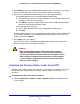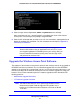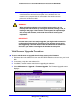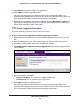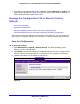Quick Reference Guide
Management and Monitoring
69
ProSafe Premium 3 x 3 Dual-Band Wireless-N Access Point WNDAP660
5. Click Browse and locate the image (.zip) upgrade file.
6. Click Appl
y to initiate the upgrade process.
During the upgrade process, the wireless access point autom
atically restarts. The
upgrade process typically takes several minutes. When the Test LED turns off, wait a few
more seconds before doing anything with the wireless access point.
7. V
erify that the new software file has been installed by selecting Mo
nitoring > System. The
System screen displays (see Figure 46 on page 78). The firmware
version is shown in the
Access Point Information section of the screen.
TFTP Server Upgrade Procedure
To use this method, you need to have a TFTP server set up.
To use a TFTP server to upgrade the wireless access point firmware:
1. Download the new sof
tware file from the NETGEAR website and save it to your hard
disk.
2. Place the software file in your TFT
P server location. (You do not need to unzip the file.)
3. If available,
read the release notes before upgrading the software.
4. Select Maintenan
ce > Upgrade > Firmware Upgrade TFTP. The Firmware Upgrade TFTP
screen displays:
Figure 38.
5. Specify the following information:
• Firmware File Name. The name of the unzipped
software file.
• TFTP Server IP.
The IP address of your TFTP server.
6. Click Appl
y to initiate the upgrade process.
During the upgrade process, the wireless access point autom
atically restarts. The
upgrade process typically takes several minutes. When the Test LED turns off, wait a few
more seconds before doing anything with the wireless access point.