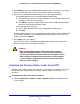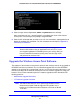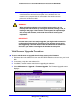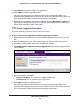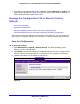Quick Reference Guide
Wireless Configuration and Security
61
ProSafe Premium 3 x 3 Dual-Band Wireless-N Access Point WNDAP660
5. Click Refresh to refresh the Available Wireless Stations table. The wireless access point
places the MAC addresses of the attached wireless stations in this table.
6. Populate the Trusted Wireless Stations table by one of the following methods:
• Select MAC addresses from the Available Wireless Stations table:
a. Select individual check boxes for MAC addresses,
or select all MAC addresses by
selecting the check box in the heading.
b. Click Move to transfer the MAC addresses from th
e Available Wireless Stations
table to the Trusted Wireless Stations table.
• Ent
er MAC addresses manually:
a. Enter a MAC address directly in the Trusted Wireless Stations table.
b. Click Add.
T
o delete a MAC address from the Trusted Wireless Stations table, select individual check
boxes for MAC addresses, or select
all MAC addresses by selecting the check box in the
heading, and then click Delete.
7. Click App
l
y to save your settings.
Now, only devices in the Trusted Wireless Stations table are allowed to connect to the
wireless acce
ss point over a wireless connection.
WARNING:
When configuring the wireless access point from a wireless
computer whose MAC address is not on the access control list,
you lose your wireless connection when you click Apply. You then
need to access the wireless access point from a wired computer
or from a wireless computer that is on the access control list to
make any further changes.
Schedule the Wireless Radios to Be Turned Off
Scheduling the wireless radios to be turned off is a green feature that allows you to turn off
the wireless radios during scheduled vacations, office shutdowns, on evenings, or on
weekends.
To schedule the radios to be turned on and off:
1. Select Conf
iguration > Wireless > Basic > Wireless On-Off. The Wireless On-Off
screen displays: