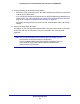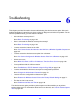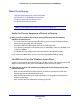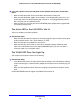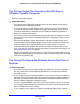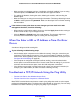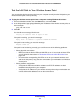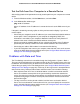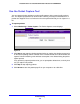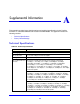Quick Reference Guide
Troubleshooting
137
ProSafe Premium 3 x 3 Dual-Band Wireless-N Access Point WNDAP660
Test the LAN Path to Your Wireless Access Point
You can ping the wireless access point from your computer to verify that the LAN path to your
wireless access point is set up correctly.
To ping the wireless access point from a computer running Windows 95 or later:
1. From the Windows toolbar, click the St
art button, and select Run.
2. In the field prov
ided, type ping followed by the IP address of the wireless access point, as
in this example:
ping 192.168.0.100
3. Click OK.
You should see a message like this one:
Pinging <IP address> with 32 bytes of data
If the path is working, you see this message:
Reply from < IP address >: bytes=32 time=NN ms TTL=xxx
If the path is not working, you see this message:
Request timed out
If the path is not functioning correctly, you could have one of the following problems:
• Wrong physical connections:
-
Make sure that the Active LED a
nd LAN LED are on. If one or both of these LEDs
are off, follow the instructions in The Active LED or the LAN LED Is Not Lit on
pa
ge 134.
- Check that the corresponding link LEDs ar
e on for your network interface card
and for the hub ports (if any) that are connected to your workstation and wireless
access point.
• W
rong network configuration:
-
Verify that the Ethernet card driver software and TCP/IP software are both
inst
alled and configured on your computer.
- Verify that the IP address for your wireless access
point and your workstation are
correct and that the addresses are on the same subnet.