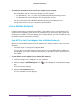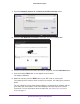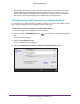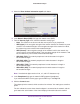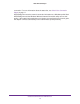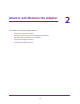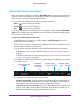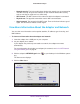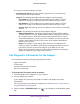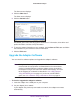Operation Manual
Monitor and Maintain the Adapter
20
N600 WiFi USB Adapter
The Home screen displays.
4. Click the Other button.
The Other screen displays.
5. Click the Get Info button.
NETGEAR genie starts collecting system information, IP information, client driver and
profile information, and site survey information.
6. To save the system information to your computer, click the Save to File button and follow
the instructions of your browser to save the information.
7. Click the Exit button.
Upgrade the Adapter Software
You can check for software updates and upgrade the adapter’s software.
Note: During the software update process, the old software version is
removed and all saved profiles are deleted before the new software
version is installed. When the software update process is complete,
the adapter no longer connects to the network automatically. You must
let the adapter join a network as described in Join a WiFi Network
Using NETGEAR genie on page 8. If you do not use NETGEAR
genie, see Join a Network Using a Standalone Driver on page 10.
To check or upgrade the adapter’s software:
1. Insert the adapter into a USB port on your computer
.
2. Let your adapter join a network.
If your adapter was previously connected to a network, the adapter reconnects
automatically
.