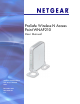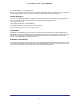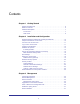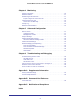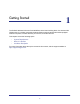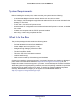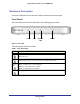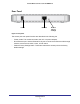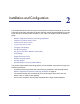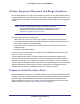User manual
Table Of Contents
- ProSafe Wireless-N Access Point WNAP210
- Contents
- 1. Getting Started
- 2. Installation and Configuration
- Wireless Equipment Placement and Range Guidelines
- Prepare to Install the Access Point
- Connect to the Access Point
- Log In to the Access Point
- Configure LAN Settings
- Set Basic IP Options
- Set Up and Test Basic Wireless Connectivity
- QoS Settings
- Deploy the Access Point
- Wireless Security Options
- Security Profiles
- Restrict Wireless Access by MAC Address
- 3. Management
- 4. Monitoring
- 5. Advanced Configuration
- 6. Troubleshooting and Debugging
- A. Supplemental Information
- B. Command Line Reference
- C. Notification of Compliance
- Index
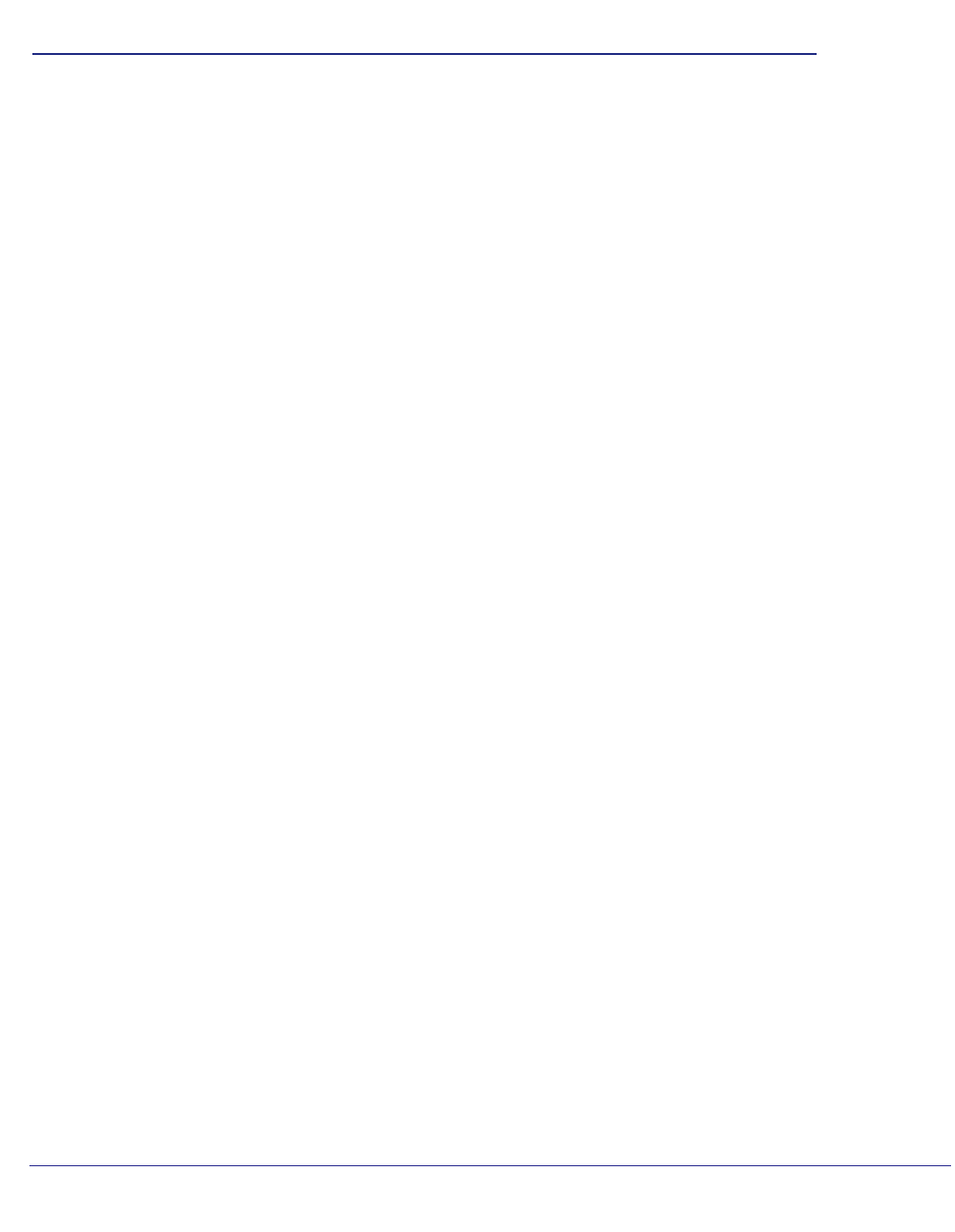
9
2
2. Installation and Configuration
This chapter describes how to set up your access point for wireless connectivity to your LAN.
This basic configuration will enable computers with 802.11b/g/n wireless adapters to connect
to the Internet, or access printers and files on your LAN. This chapter covers the following
topics:
• Wireless Equipment Placement and Range Guidelines
• Prepare to Install the Access Point
• Connect to the Access Point
• Log In to the Access Point
• Configure LAN Settings
• Set Basic IP Options
• Set Up and Test Basic Wireless Connectivity
• QoS Settings
• Deploy the Access Point
• Wireless Security Options
• Security Profiles
• Restrict Wireless Access by MAC Address
You need to prepare these three things before you can establish a connection through your
wireless access point:
• A location for the access point that conforms to the guidelines in the following section,
Wireless Equipment Placement and Range Guidelines on page 10.
• The wireless access point connected to your LAN through a device such as a hub,
switch, router, or cable or DSL gateway.
• One or more computers with correctly configured 802.11b/g/n wireless adapters.