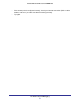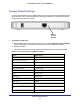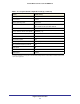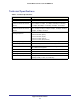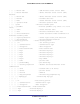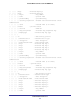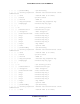User manual
Table Of Contents
- ProSafe Wireless-N Access Point WNAP210
- Contents
- 1. Getting Started
- 2. Installation and Configuration
- Wireless Equipment Placement and Range Guidelines
- Prepare to Install the Access Point
- Connect to the Access Point
- Log In to the Access Point
- Configure LAN Settings
- Set Basic IP Options
- Set Up and Test Basic Wireless Connectivity
- QoS Settings
- Deploy the Access Point
- Wireless Security Options
- Security Profiles
- Restrict Wireless Access by MAC Address
- 3. Management
- 4. Monitoring
- 5. Advanced Configuration
- 6. Troubleshooting and Debugging
- A. Supplemental Information
- B. Command Line Reference
- C. Notification of Compliance
- Index
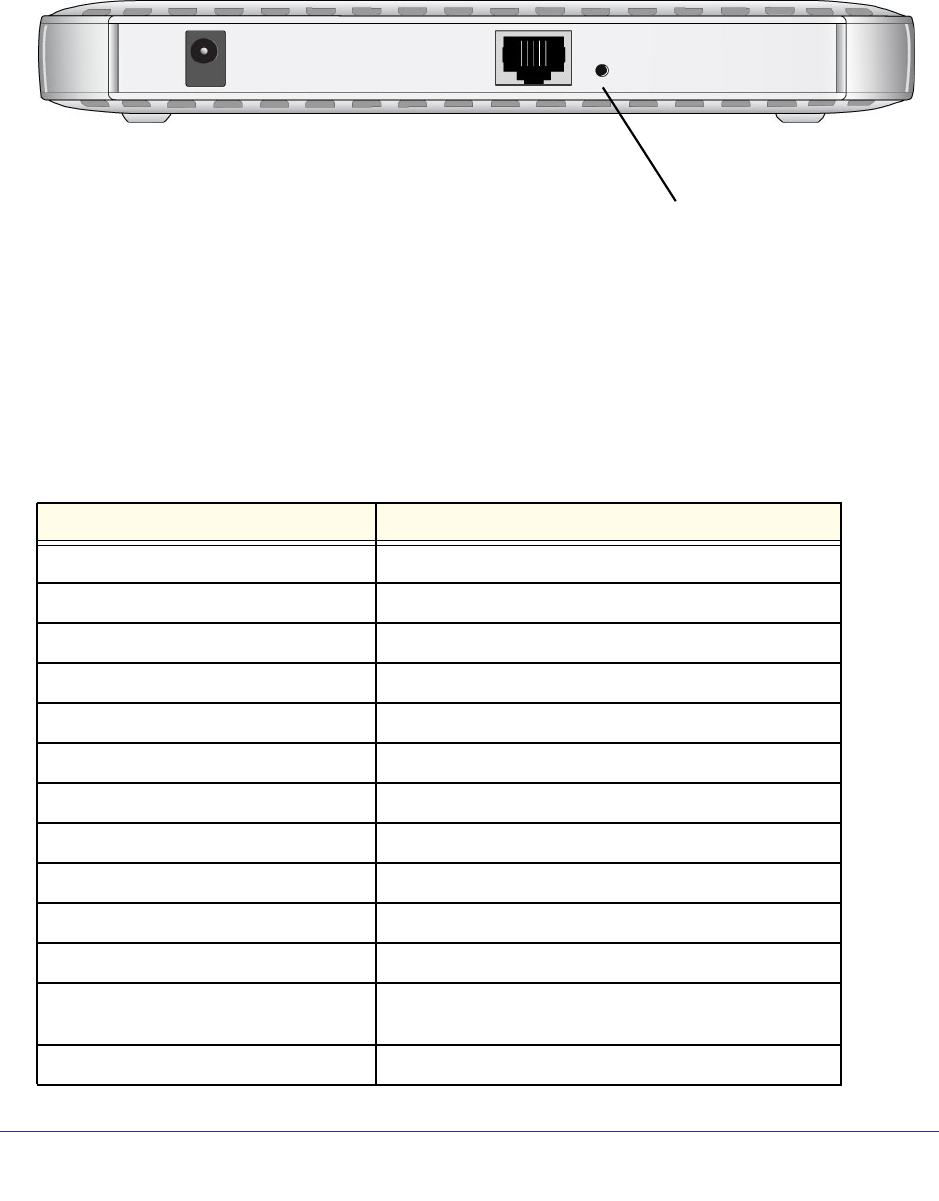
Supplemental Information
63
ProSafe Wireless-N Access Point WNAP210
Factory Default Settings
You can use the Restore Factory Settings button on the rear panel to reset all settings to their
factory defaults. This is called a hard reset. Pressing this button for a shorter period of time
simply causes your device to reboot.
Restore
Factory
Settings
To perform a hard reset:
1. Use something with a small point, such as a pen, to press the Restore Factory Settings
button in and hold it in for at least 5 seconds (until the Test LED blinks rapidly).
2. Release the button.
Your device returns to the factory configuration settings shown in the following table.
Table 5. Access point default configuration settings
Feature Default setting
Login URL 192.168.0.236
User name (case-sensitive) admin
Login password (case-sensitive) password
Static IP address 192.168.0.210
Ethernet MAC address See bottom label.
Port speed 10/100/1000
LAN IP 192.168.0.236
Subnet mask 255.255.255.0
Gateway address 0.0.0.0
DHCP client Disabled
Time zone USA-Pacific
Time zone adjusted for daylight saving
time
Disabled
SNMP Enabled, but trap forwarding disabled