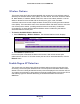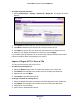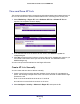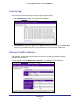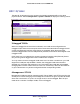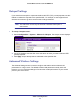User manual
Table Of Contents
- ProSafe Wireless-N Access Point WNAP210
- Contents
- 1. Getting Started
- 2. Installation and Configuration
- Wireless Equipment Placement and Range Guidelines
- Prepare to Install the Access Point
- Connect to the Access Point
- Log In to the Access Point
- Configure LAN Settings
- Set Basic IP Options
- Set Up and Test Basic Wireless Connectivity
- QoS Settings
- Deploy the Access Point
- Wireless Security Options
- Security Profiles
- Restrict Wireless Access by MAC Address
- 3. Management
- 4. Monitoring
- 5. Advanced Configuration
- 6. Troubleshooting and Debugging
- A. Supplemental Information
- B. Command Line Reference
- C. Notification of Compliance
- Index
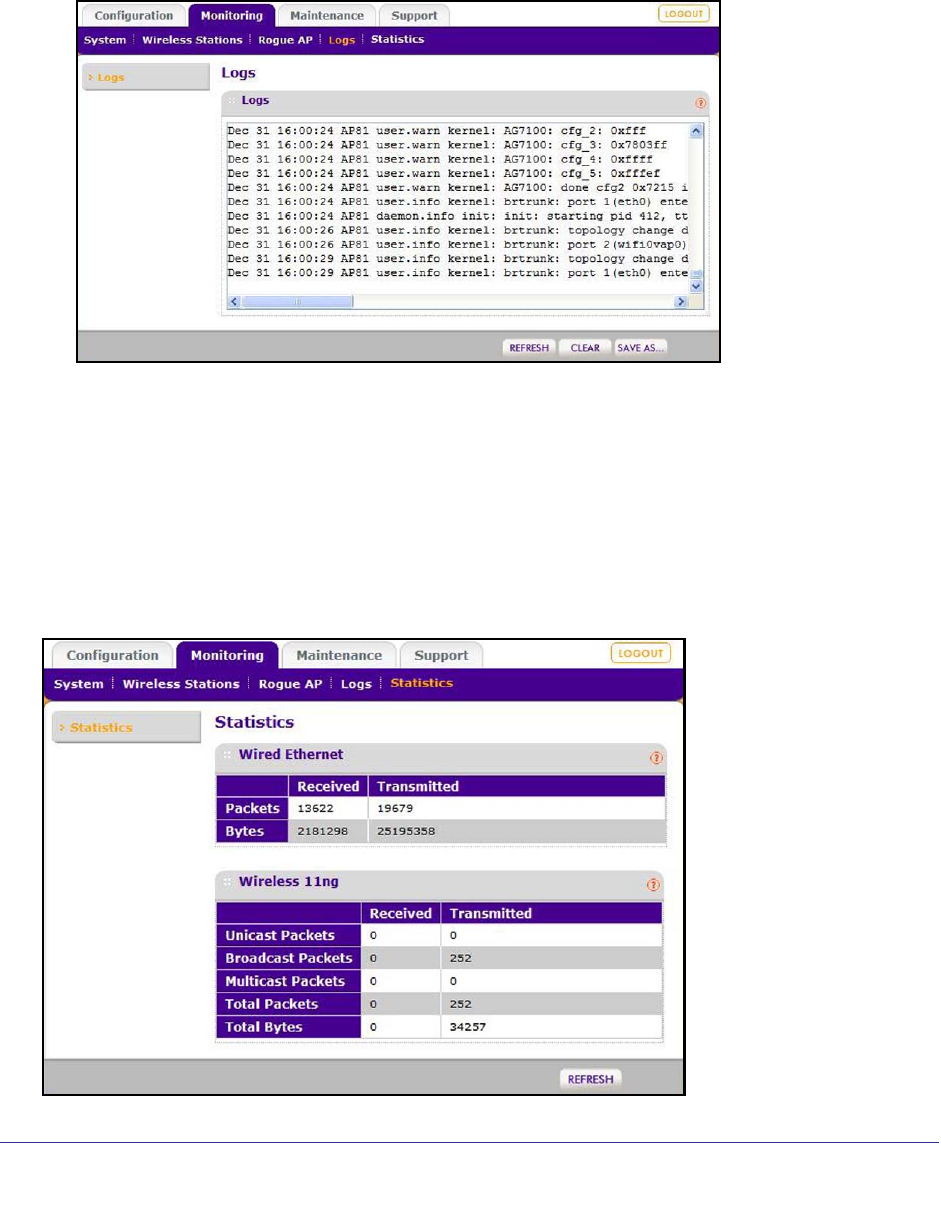
Monitoring
44
ProSafe Wireless-N Access Point WNAP210
Activity Log
The Activity Log screen displays the access point system activity.
1. Select Monitoring > Logs. The Logs screen displays:
2. Click Refresh to update the display, click Clear to clear the log content, or click Save As to
save the log contents into a file on your computer or to save the file to a disk drive.
Network Traffic Statistics
The Statistics screen displays information for both wired (LAN) and wireless (WLAN)
interface network traffic.
To view statistics, select Monitoring > Statistics. The Statistics screen displays: