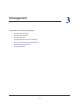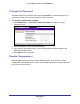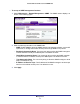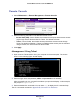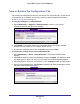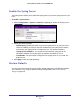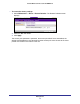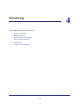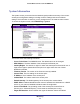User manual
Table Of Contents
- ProSafe Wireless-N Access Point WNAP210
- Contents
- 1. Getting Started
- 2. Installation and Configuration
- Wireless Equipment Placement and Range Guidelines
- Prepare to Install the Access Point
- Connect to the Access Point
- Log In to the Access Point
- Configure LAN Settings
- Set Basic IP Options
- Set Up and Test Basic Wireless Connectivity
- QoS Settings
- Deploy the Access Point
- Wireless Security Options
- Security Profiles
- Restrict Wireless Access by MAC Address
- 3. Management
- 4. Monitoring
- 5. Advanced Configuration
- 6. Troubleshooting and Debugging
- A. Supplemental Information
- B. Command Line Reference
- C. Notification of Compliance
- Index
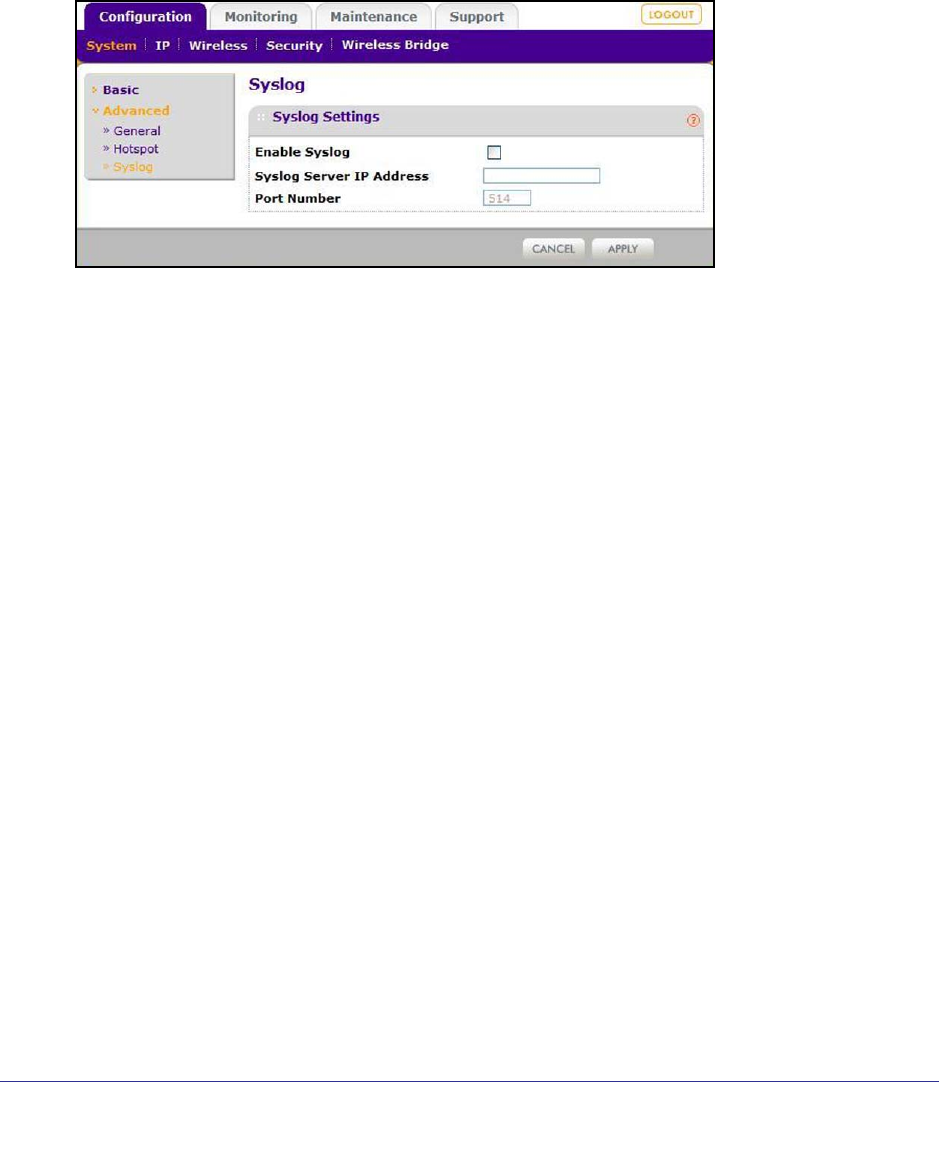
Management
37
ProSafe Wireless-N Access Point WNAP210
Enable the Syslog Server
The Syslog screen allows you to enable the syslog option if you have a syslog server on your
LAN.
To enable a syslog server:
1. Select Configuration > System > Advanced > SysLog to display the Syslog screen.
2. Specify the following settings:
• Enable Syslog. Enable this option if you have a syslog server on your LAN. If this
feature is enabled, you have to enter the IP address of your syslog server and the
port number your syslog server is configured to use. The default is disabled.
• Syslog Server IP Address. The access point sends all the syslog files to the
specified IP address if the syslog option is enabled. The default is 0.0.0.0.
• Port Number. The port number configured in the syslog server on your LAN. The
default is 514.
3. Click Apply to save your syslog settings.
Restore Defaults
You can restore the access point to the factory default settings using the Restore Defaults
menu selection, or by using the Restore Factory Settings button (see Factory Default
Settings on page 63).