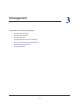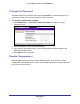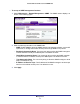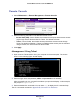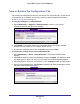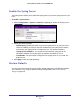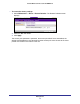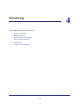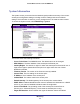User manual
Table Of Contents
- ProSafe Wireless-N Access Point WNAP210
- Contents
- 1. Getting Started
- 2. Installation and Configuration
- Wireless Equipment Placement and Range Guidelines
- Prepare to Install the Access Point
- Connect to the Access Point
- Log In to the Access Point
- Configure LAN Settings
- Set Basic IP Options
- Set Up and Test Basic Wireless Connectivity
- QoS Settings
- Deploy the Access Point
- Wireless Security Options
- Security Profiles
- Restrict Wireless Access by MAC Address
- 3. Management
- 4. Monitoring
- 5. Advanced Configuration
- 6. Troubleshooting and Debugging
- A. Supplemental Information
- B. Command Line Reference
- C. Notification of Compliance
- Index
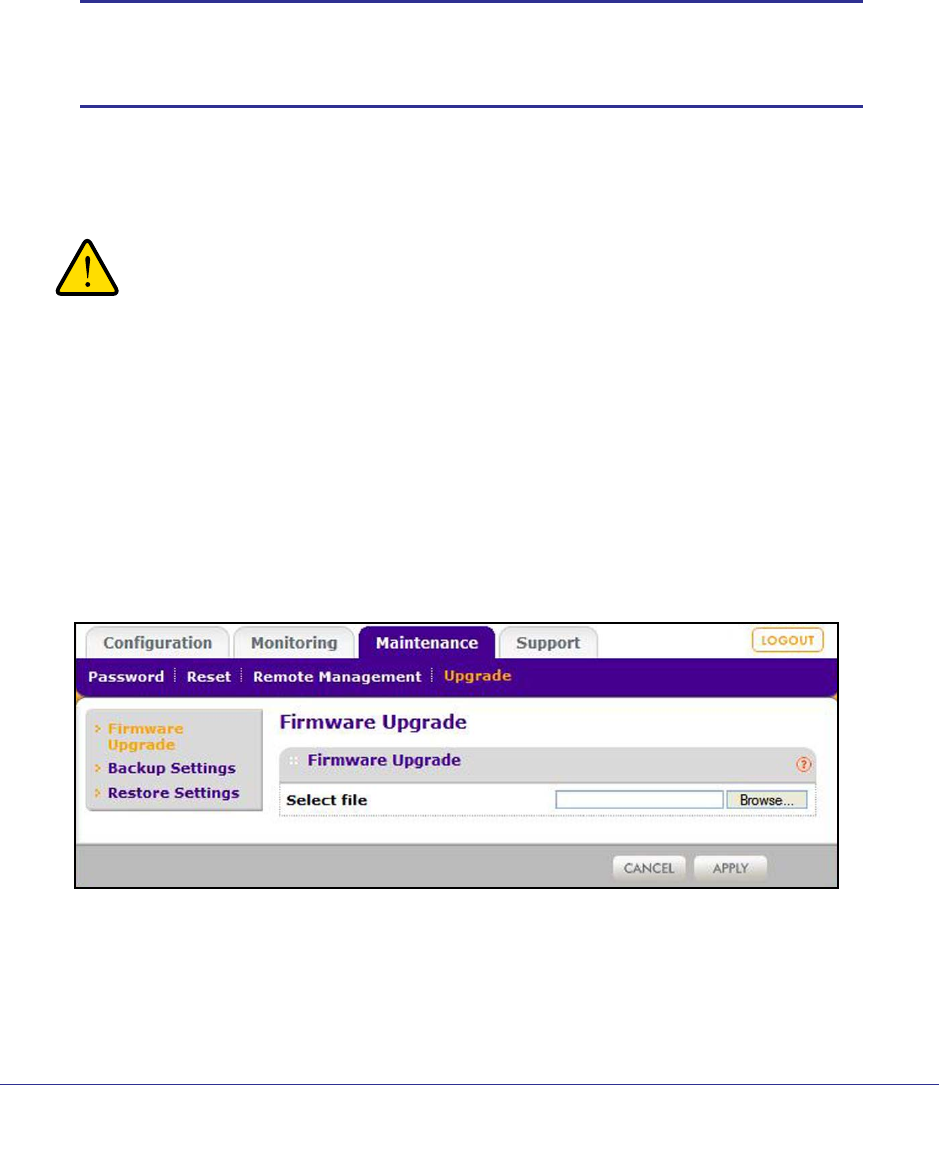
Management
35
ProSafe Wireless-N Access Point WNAP210
Upgrade the Access Point Firmware
The firmware is stored in flash memory, and can be upgraded as NETGEAR releases new
firmware . You can download upgrade files from the NETGEAR website. If the upgrade file is
compressed (.zip file), you need to first extract the image (.rmt) file before sending it to the
access point. You can send the upgrade file using your browser.
Note: Use a web browser such as Microsoft Internet Explorer 6.0 or later,
or Netscape Navigator 4.78 or later, or Mozilla 1.5 or later. THe
browser has to support HTTP uploads.
You cannot perform the software upgrade from a computer that is connected to the access
point wirelessly. You have to use a computer that is connected with an Ethernet cable.
WARNING!
When uploading software to the access point, it is important not to
interrupt the web browser by closing the window, clicking a link,
or loading a new page. If the browser is interrupted, the upload
might fail, corrupt the software, and render the access point
completely inoperable.
To upgrade the firmware:
1. Download the new software file from the NETGEAR website, save it to your hard disk,
and unzip it.
2. Select Maintenance > Upgrade > Firmware Upgrade. The Firmware Upgrade screen
displays:
3. Click Browse and browse to the location of the image (.rmg) upgrade file.
4. Click Apply.
When the upload is completed, your access point automatically restarts. The upgrade
process typically takes at least 3 minutes.