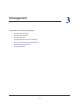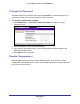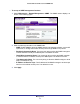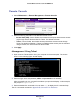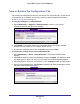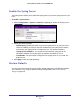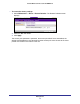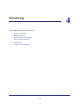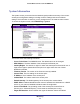User manual
Table Of Contents
- ProSafe Wireless-N Access Point WNAP210
- Contents
- 1. Getting Started
- 2. Installation and Configuration
- Wireless Equipment Placement and Range Guidelines
- Prepare to Install the Access Point
- Connect to the Access Point
- Log In to the Access Point
- Configure LAN Settings
- Set Basic IP Options
- Set Up and Test Basic Wireless Connectivity
- QoS Settings
- Deploy the Access Point
- Wireless Security Options
- Security Profiles
- Restrict Wireless Access by MAC Address
- 3. Management
- 4. Monitoring
- 5. Advanced Configuration
- 6. Troubleshooting and Debugging
- A. Supplemental Information
- B. Command Line Reference
- C. Notification of Compliance
- Index
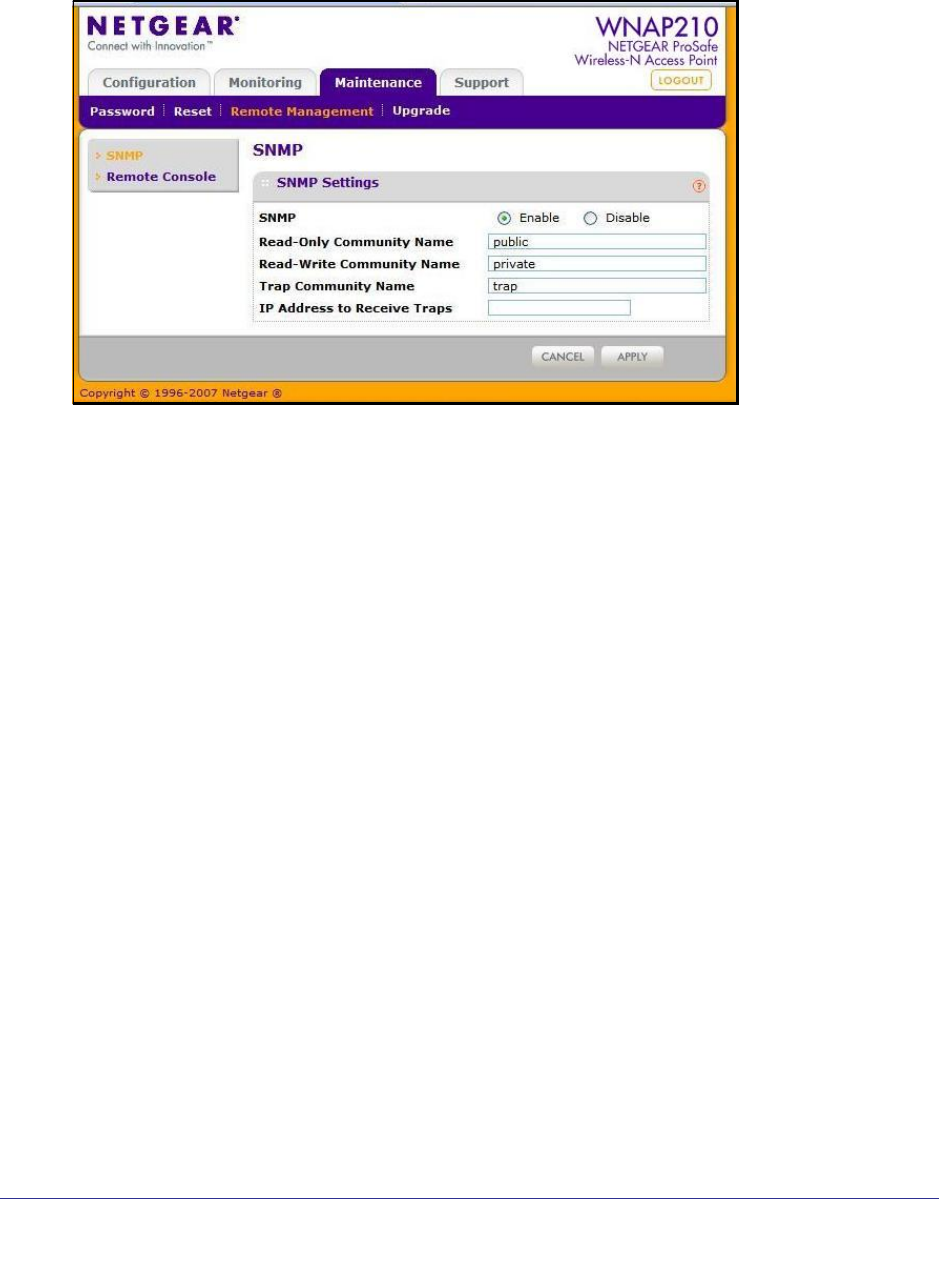
Management
33
ProSafe Wireless-N Access Point WNAP210
To set up an SNMP management interface:
1. Select Maintenance > Remote Management > SNMP. The SNMP screen displays, as
shown in the following figure:
2. Enter the following information in the SNMP fields:
• SNMP. Enable SNMP to allow the SNMP network management software, such as HP
OpenView, to manage the wireless access point through SNMPv1/v2 protocol.
• Read-Only Community Name. The community string to allow the SNMP manager to
read the wireless access point’s MIB objects. The default is Public.
• Read-Write Community Name. The community string to allow the SNMP manager
to read and write the wireless access point’s MIB objects. The default is Private.
• Trap Community Name. The community string to allow the SNMP manager to send
traps. The default is Trap.
• IP Address to Receive Traps. The IP address of the SNMP manager to receive traps
sent from the wireless access point. The default is 0.0.0.0.
3. Click Apply.