Quick Reference Guide
Table Of Contents
- ProSafe Wireless-N Access Point WNAP210 Reference Manual
- Contents
- Chapter 1 Introduction
- Chapter 2 Installation and Configuration
- Wireless Equipment Placement and Range Guidelines
- Understanding WNAP210 Wireless Security Options
- Installing the WNAP210 Wireless Access Point
- Deploying the Access Point
- Mounting the Access Point Using the Wall Mount Kit (Optional)
- Setting Basic IP Options
- Wireless Settings
- Setting Up and Testing Basic Wireless Connectivity
- Understanding Security Profiles
- Chapter 3 Management
- Remote Management
- Remote Console
- Upgrading the Wireless Access Point Software
- Managing the Configuration File
- Restoring the WNAP210 to the Factory Default Settings
- Changing the Administrator Password
- Enabling the Syslog Server
- Using Activity Log Information
- Viewing General Summary Information
- Viewing Network Traffic Statistics
- Viewing Available Wireless Station Statistics
- Enabling Rogue AP Detection
- Viewing and Saving AP Lists
- Chapter 4 Advanced Configuration
- Chapter 5 Troubleshooting and Debugging
- No lights are lit on the wireless access point.
- The Wireless LAN LED does not light up.
- The Ethernet LAN LED is not lit.
- I cannot access the Internet or the LAN with a wireless- capable computer.
- I cannot connect to the WNAP210 to configure it.
- When I enter a URL or IP address, I get a time-out error.
- Using the Restore Factory Settings Button to Restore Default Settings
- Appendix A Default Settings and Technical Specifications
- Appendix B Related Documents
- Appendix C Command Line Reference
- Index
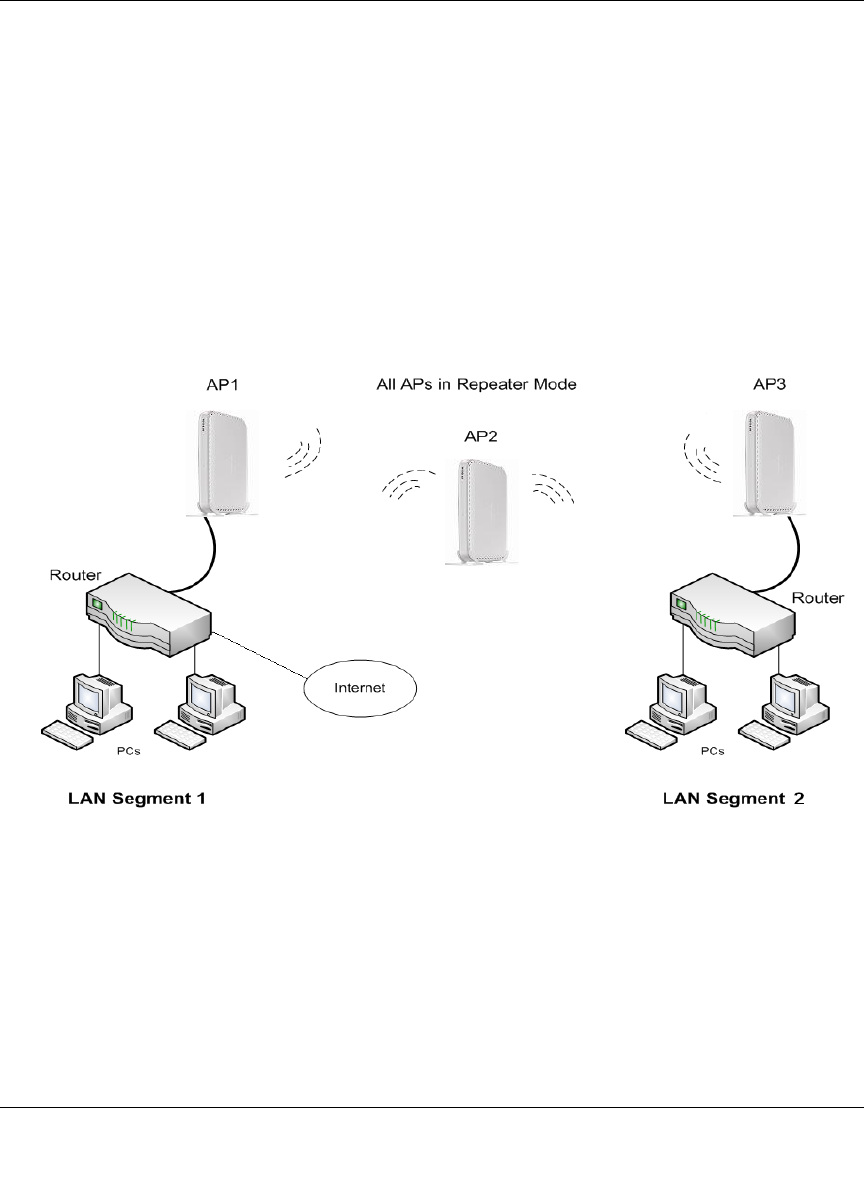
ProSafe Wireless-N Access Point WNAP210 Reference Manual
Advanced Configuration 4-15
v1.0 March 2009
Configuring the WNAP210 as a Wireless Repeater
To configure the WNAP210 as a wireless repeater as shown in Figure 4-9:
1. Select Configuration > W
ireless Bridge > Bridging and Repeating. The Bridging and
Repeating screen displays.
2. Configure the operating mode of the
access points.
• Configure WNAP210 (AP1) on LAN Segment 1 in Repeater mode with the r
emote MAC
address of AP2.
• Configure WNAP210 (AP2) in Repeater mode
with MAC addresses of AP1 and AP3.
• Configure the WNAP210 (AP3) in Repeater mode with
the remote MAC address of AP2.
Figure 4-9
3. Verify the following parameters for all access points:
• The access points are configured to operate in
the same LAN network address range as the
LAN devices.
• All access points must be on the same LAN. That is, all
the LAN IP addresses of the
access points must be in the same network.










