Quick Reference Guide
Table Of Contents
- ProSafe Wireless-N Access Point WNAP210 Reference Manual
- Contents
- Chapter 1 Introduction
- Chapter 2 Installation and Configuration
- Wireless Equipment Placement and Range Guidelines
- Understanding WNAP210 Wireless Security Options
- Installing the WNAP210 Wireless Access Point
- Deploying the Access Point
- Mounting the Access Point Using the Wall Mount Kit (Optional)
- Setting Basic IP Options
- Wireless Settings
- Setting Up and Testing Basic Wireless Connectivity
- Understanding Security Profiles
- Chapter 3 Management
- Remote Management
- Remote Console
- Upgrading the Wireless Access Point Software
- Managing the Configuration File
- Restoring the WNAP210 to the Factory Default Settings
- Changing the Administrator Password
- Enabling the Syslog Server
- Using Activity Log Information
- Viewing General Summary Information
- Viewing Network Traffic Statistics
- Viewing Available Wireless Station Statistics
- Enabling Rogue AP Detection
- Viewing and Saving AP Lists
- Chapter 4 Advanced Configuration
- Chapter 5 Troubleshooting and Debugging
- No lights are lit on the wireless access point.
- The Wireless LAN LED does not light up.
- The Ethernet LAN LED is not lit.
- I cannot access the Internet or the LAN with a wireless- capable computer.
- I cannot connect to the WNAP210 to configure it.
- When I enter a URL or IP address, I get a time-out error.
- Using the Restore Factory Settings Button to Restore Default Settings
- Appendix A Default Settings and Technical Specifications
- Appendix B Related Documents
- Appendix C Command Line Reference
- Index
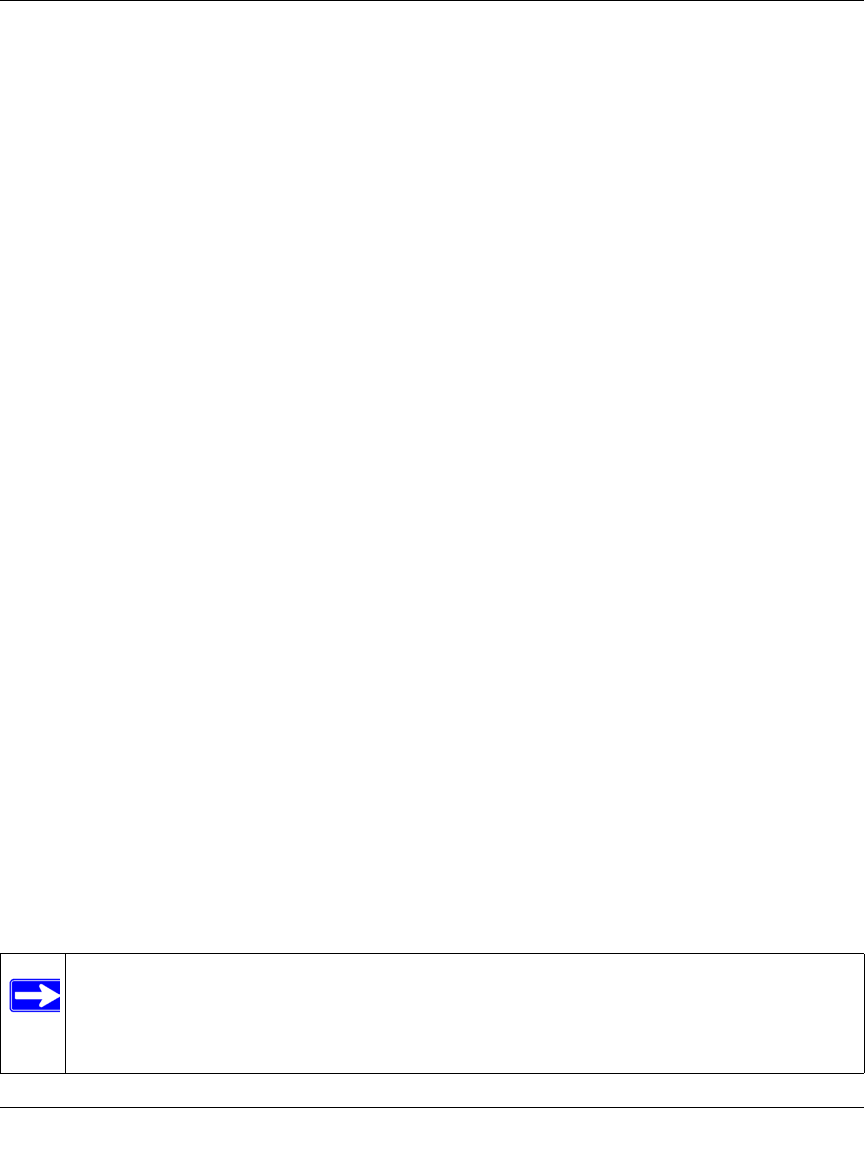
ProSafe Wireless-N Access Point WNAP210 Reference Manual
4-14 Advanced Configuration
v1.0 March 2009
2. Configure the operating mode of the access points:
• Configure WNAP210 (AP1) on LAN Segment 1 in point-to-point
bridge mode with the
remote MAC address of AP2.
• Because it is in the central location, config
ure WNAP210 (AP2) on LAN Segment 2 in
Point-to-Multi-Point Bridge mode. The MAC addresses of the adjacent APs are required
in AP2.
• Configure the WNAP210 (AP3) on LAN 3 in Point-to-Poi
nt Bridge mode with the
Remote MAC Address of AP2.
3. V
erify the following parameters for all access points:
• Verify that both access points are configured to operate
in the same LAN network address
range as the LAN devices.
• Only one access point is configured in Point-to-Multi-Point Bridge mode, and
all the
others are in Point-to-Point Bridge mode.
• All access points must be on the same LAN. That is, all
the APs LAN IP addresses must
be in the same network.
• If you are using DHCP, all of the access points should be set to Obtain an IP addr
ess
automatically (DHCP Client) in the IP address source portion of the Basic Settings
screen.
• All ProSafes use the same SSID, channel, authentication mode, if any
, and encryption.
• All point-to-point access points must have the AP2 MAC addre
ss in their Remote AP
MAC Address fields.
4. V
erify connectivity across the LANs.
• A computer on any LAN segment should be able to
connect to the Internet or share files
and printers with any other PCs or servers connected to any of the three LAN segments.
• Wireless stations will be able to connect
to the ProSafes in the previous illustration. If you
require wireless stations to access any LAN segment, you can add additional access points
configured in wireless bridge mode to any LAN segment.
5. Click Ap
ply to save your settings.
Note: You can extend this multi-point bridging by adding additional WNAP210s
configured in Point-to-Point Bridge mode for each additional LAN segment.
Furthermore, you can extend the range of the wireless network with NETGEAR
wireless antenna accessories.










