Quick Reference Guide
Table Of Contents
- ProSafe Wireless-N Access Point WNAP210 Reference Manual
- Contents
- Chapter 1 Introduction
- Chapter 2 Installation and Configuration
- Wireless Equipment Placement and Range Guidelines
- Understanding WNAP210 Wireless Security Options
- Installing the WNAP210 Wireless Access Point
- Deploying the Access Point
- Mounting the Access Point Using the Wall Mount Kit (Optional)
- Setting Basic IP Options
- Wireless Settings
- Setting Up and Testing Basic Wireless Connectivity
- Understanding Security Profiles
- Chapter 3 Management
- Remote Management
- Remote Console
- Upgrading the Wireless Access Point Software
- Managing the Configuration File
- Restoring the WNAP210 to the Factory Default Settings
- Changing the Administrator Password
- Enabling the Syslog Server
- Using Activity Log Information
- Viewing General Summary Information
- Viewing Network Traffic Statistics
- Viewing Available Wireless Station Statistics
- Enabling Rogue AP Detection
- Viewing and Saving AP Lists
- Chapter 4 Advanced Configuration
- Chapter 5 Troubleshooting and Debugging
- No lights are lit on the wireless access point.
- The Wireless LAN LED does not light up.
- The Ethernet LAN LED is not lit.
- I cannot access the Internet or the LAN with a wireless- capable computer.
- I cannot connect to the WNAP210 to configure it.
- When I enter a URL or IP address, I get a time-out error.
- Using the Restore Factory Settings Button to Restore Default Settings
- Appendix A Default Settings and Technical Specifications
- Appendix B Related Documents
- Appendix C Command Line Reference
- Index
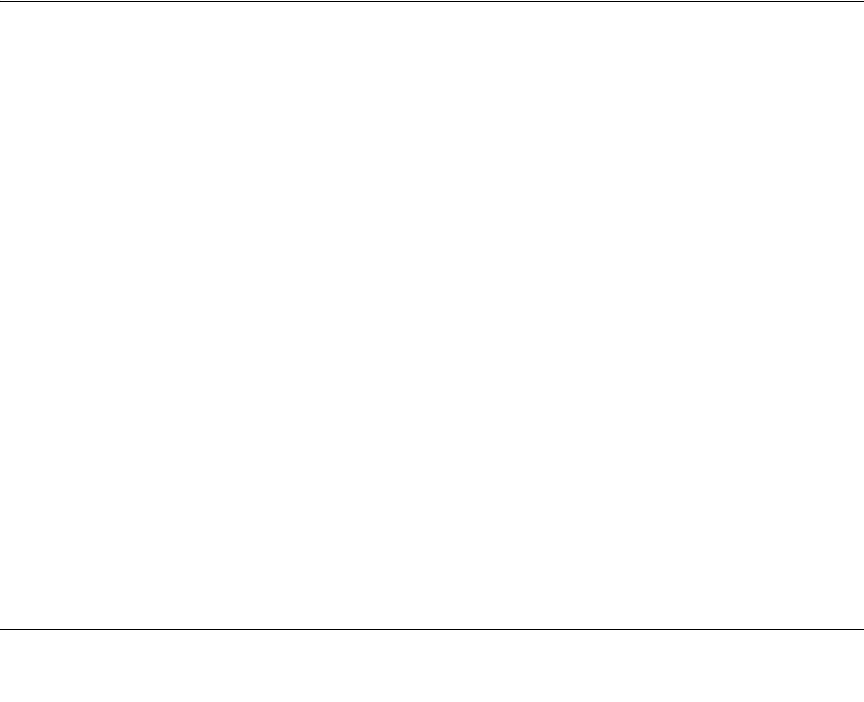
4-1
v1.0 March 2009
Chapter 4
Advanced Configuration
This chapter describes how to configure the advanced features of your ProSafe Wireless-N Access
Point. The advanced configuration features are located under various sub-menus under
Configuration and provide the following functions:
•802.1Q VLAN. Enabling untagged VLAN operation
• Hotspot settings. Enabling HTTP redirect
• Wireless settings. Configuring advanced wireless LAN parameters.
• Access point settings. Enabling wireless bridge and repeater modes.
802.1Q VLAN
The 802.1Q VLAN protocol on the access point logically separates traffic on the same physical
network. See
Figure .
• Untagged VLAN. When this check box is selected, one VLAN can be configured as an
untagged VLAN. When the access point sends frames associated with the untagged VLAN out
the LAN (Ethernet) interface, those frames will be untagged. When the access point receives
untagged traffic from the LAN (Ethernet) interface, those frames are assigned to the untagged
VLAN.
If this check box is not selected, the access point tags all outgoing LAN (Ethernet) frames.
Only incoming frames tagged with known VLAN IDs will be accepted.
Note: The Untagged VLAN check box should not be selected only if the hubs or switches on
your LAN support the VLAN (802.1Q) standard. Likewise, the Untagged VLAN value
should be changed only if the hubs and switches on your LAN support the VLAN
(802.1Q) standard. Changing either of these values will result in a loss of IP
connectivity if the hubs and switches on your network have not yet been configured
with the corresponding VLANs.










