Quick Reference Guide
Table Of Contents
- ProSafe Wireless-N Access Point WNAP210 Reference Manual
- Contents
- Chapter 1 Introduction
- Chapter 2 Installation and Configuration
- Wireless Equipment Placement and Range Guidelines
- Understanding WNAP210 Wireless Security Options
- Installing the WNAP210 Wireless Access Point
- Deploying the Access Point
- Mounting the Access Point Using the Wall Mount Kit (Optional)
- Setting Basic IP Options
- Wireless Settings
- Setting Up and Testing Basic Wireless Connectivity
- Understanding Security Profiles
- Chapter 3 Management
- Remote Management
- Remote Console
- Upgrading the Wireless Access Point Software
- Managing the Configuration File
- Restoring the WNAP210 to the Factory Default Settings
- Changing the Administrator Password
- Enabling the Syslog Server
- Using Activity Log Information
- Viewing General Summary Information
- Viewing Network Traffic Statistics
- Viewing Available Wireless Station Statistics
- Enabling Rogue AP Detection
- Viewing and Saving AP Lists
- Chapter 4 Advanced Configuration
- Chapter 5 Troubleshooting and Debugging
- No lights are lit on the wireless access point.
- The Wireless LAN LED does not light up.
- The Ethernet LAN LED is not lit.
- I cannot access the Internet or the LAN with a wireless- capable computer.
- I cannot connect to the WNAP210 to configure it.
- When I enter a URL or IP address, I get a time-out error.
- Using the Restore Factory Settings Button to Restore Default Settings
- Appendix A Default Settings and Technical Specifications
- Appendix B Related Documents
- Appendix C Command Line Reference
- Index
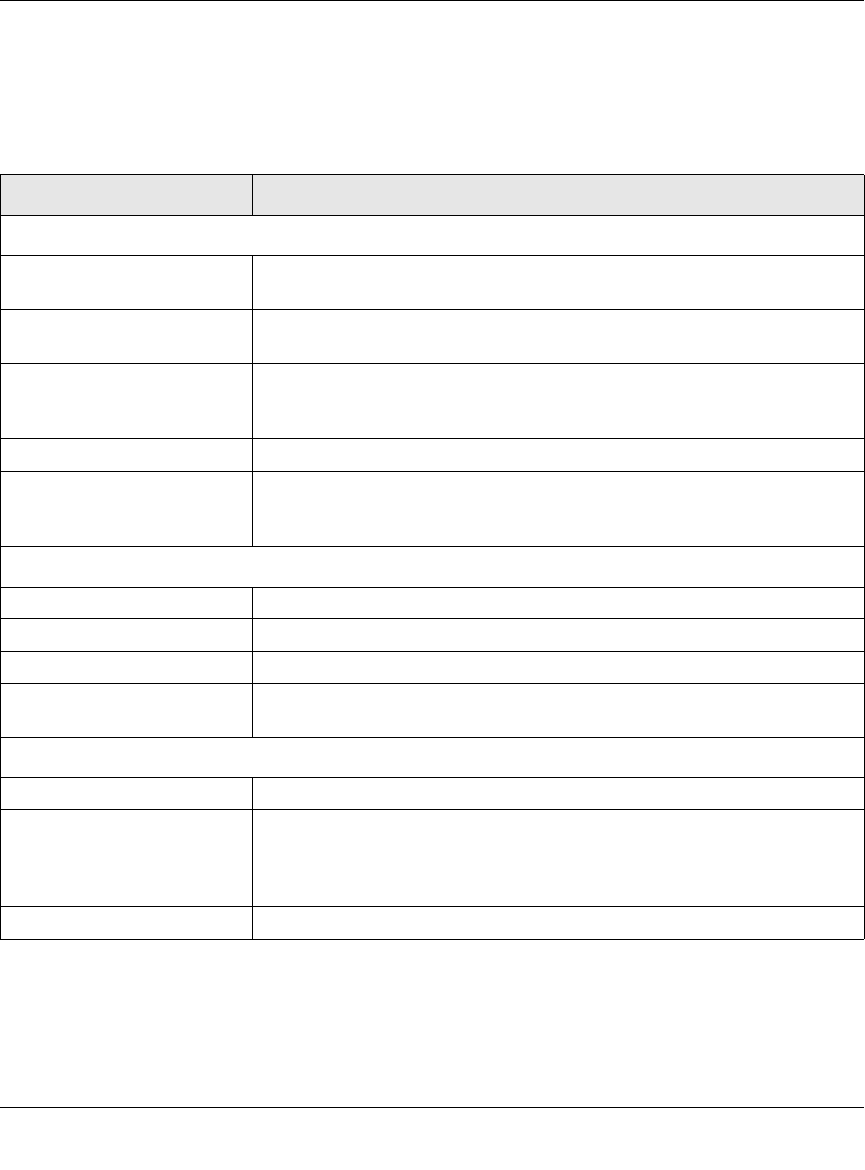
ProSafe Wireless-N Access Point WNAP210 Reference Manual
3-12 Management
v1.0 March 2009
To access the System screen:
1. Select Monitoring > System view the
System screen, shown in Figure 3-11. This screen
shows the parameters listed in Table 3-1:
Table 3-1. System Information Fields
Field Description
Access Point Information
Access Point Name Indicates the NetBIOS name. The default name can be changed, if you
wish.
MAC Address Displays the Media Access Control address (MAC address) of the wireless
access point’s Ethernet port.
Country/Region Displays the domain or region for which the wireless access point is
licensed for use. It might not be legal to operate this wireless access point in
a region other than one of those identified in this field.
Firmware Version The version of the firmware currently installed.
Access Point Mode Identifies the operating mode of the WNAP210: Access Point, Point-to-point
bridge, Point-to-point bridge with Access Point, Multi-point bridge, or
Repeater.
Current IP Settings
IP Address The IP address of the wireless access point.
Subnet Mask The subnet mask for the wireless access point.
Default Gateway The default gateway for the wireless access point communication.
DHCP Client Enabled indicates that the current IP address was obtained from a DHCP
server on your network. Disabled indicated a static IP configuration.
Current Wireless Settings for 802.11n/g
Operating Mode Identifies the 802.11 operating mode of the WNAP210.
Channel/Frequency Identifies the channel the wireless port is using. 11 is the default channel
setting. Channel frequencies used on each channel can be found in “Wire-
less Networking Basics”; a link
to this article is in Appendix B, “Related Doc-
uments”.
Rogue AP Detection Identifies whether the Rogue AP detection feature is enabled or disabled.










