Quick Reference Guide
Table Of Contents
- ProSafe Wireless-N Access Point WNAP210 Reference Manual
- Contents
- Chapter 1 Introduction
- Chapter 2 Installation and Configuration
- Wireless Equipment Placement and Range Guidelines
- Understanding WNAP210 Wireless Security Options
- Installing the WNAP210 Wireless Access Point
- Deploying the Access Point
- Mounting the Access Point Using the Wall Mount Kit (Optional)
- Setting Basic IP Options
- Wireless Settings
- Setting Up and Testing Basic Wireless Connectivity
- Understanding Security Profiles
- Chapter 3 Management
- Remote Management
- Remote Console
- Upgrading the Wireless Access Point Software
- Managing the Configuration File
- Restoring the WNAP210 to the Factory Default Settings
- Changing the Administrator Password
- Enabling the Syslog Server
- Using Activity Log Information
- Viewing General Summary Information
- Viewing Network Traffic Statistics
- Viewing Available Wireless Station Statistics
- Enabling Rogue AP Detection
- Viewing and Saving AP Lists
- Chapter 4 Advanced Configuration
- Chapter 5 Troubleshooting and Debugging
- No lights are lit on the wireless access point.
- The Wireless LAN LED does not light up.
- The Ethernet LAN LED is not lit.
- I cannot access the Internet or the LAN with a wireless- capable computer.
- I cannot connect to the WNAP210 to configure it.
- When I enter a URL or IP address, I get a time-out error.
- Using the Restore Factory Settings Button to Restore Default Settings
- Appendix A Default Settings and Technical Specifications
- Appendix B Related Documents
- Appendix C Command Line Reference
- Index
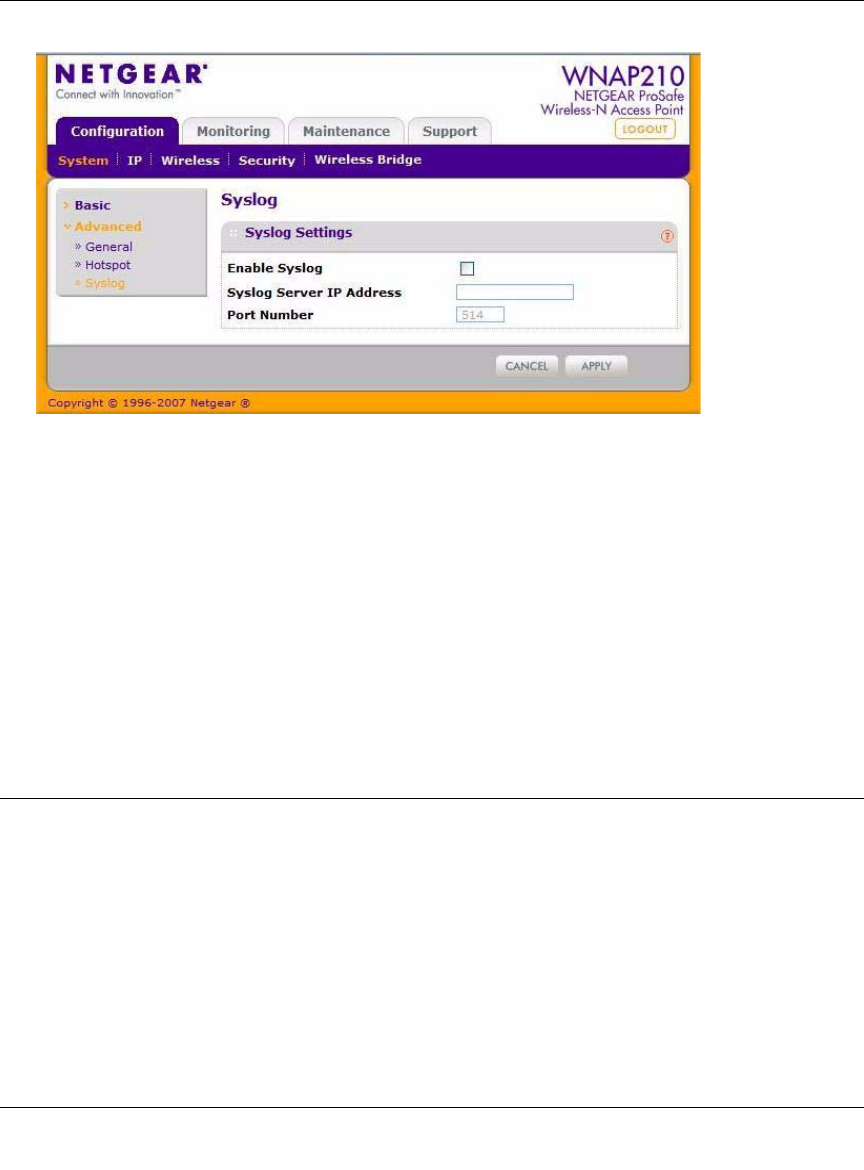
Figure 3-9
ProSafe Wireless-N Access Point WNAP210 Reference Manual
3-10 Management
v1.0 March 2009
2. Enable Syslog. Enable this option if you have a syslog server on your LAN. If this feature is
enabled, you must enter the IP address of your syslog server and the port number your SysLog
server is configured to use. The default is disabled.
3. Syslog Server IP Address.The
access point will send all the syslog file to the specified IP
address if syslog option is enabled. The default is 0.0.0.0.
4. Port Number. Th
e port number configured in the syslog server on your LAN. The default is
514.
5. Click Ap
ply to save your syslog settings.
Using Activity Log Information
The Activity Log screen displays the access point system activity.
1. Select Mon
itoring > Logs. The Logs screen displays as shown in Figure 3-10.










