Quick Reference Guide
Table Of Contents
- ProSafe Wireless-N Access Point WNAP210 Reference Manual
- Contents
- Chapter 1 Introduction
- Chapter 2 Installation and Configuration
- Wireless Equipment Placement and Range Guidelines
- Understanding WNAP210 Wireless Security Options
- Installing the WNAP210 Wireless Access Point
- Deploying the Access Point
- Mounting the Access Point Using the Wall Mount Kit (Optional)
- Setting Basic IP Options
- Wireless Settings
- Setting Up and Testing Basic Wireless Connectivity
- Understanding Security Profiles
- Chapter 3 Management
- Remote Management
- Remote Console
- Upgrading the Wireless Access Point Software
- Managing the Configuration File
- Restoring the WNAP210 to the Factory Default Settings
- Changing the Administrator Password
- Enabling the Syslog Server
- Using Activity Log Information
- Viewing General Summary Information
- Viewing Network Traffic Statistics
- Viewing Available Wireless Station Statistics
- Enabling Rogue AP Detection
- Viewing and Saving AP Lists
- Chapter 4 Advanced Configuration
- Chapter 5 Troubleshooting and Debugging
- No lights are lit on the wireless access point.
- The Wireless LAN LED does not light up.
- The Ethernet LAN LED is not lit.
- I cannot access the Internet or the LAN with a wireless- capable computer.
- I cannot connect to the WNAP210 to configure it.
- When I enter a URL or IP address, I get a time-out error.
- Using the Restore Factory Settings Button to Restore Default Settings
- Appendix A Default Settings and Technical Specifications
- Appendix B Related Documents
- Appendix C Command Line Reference
- Index
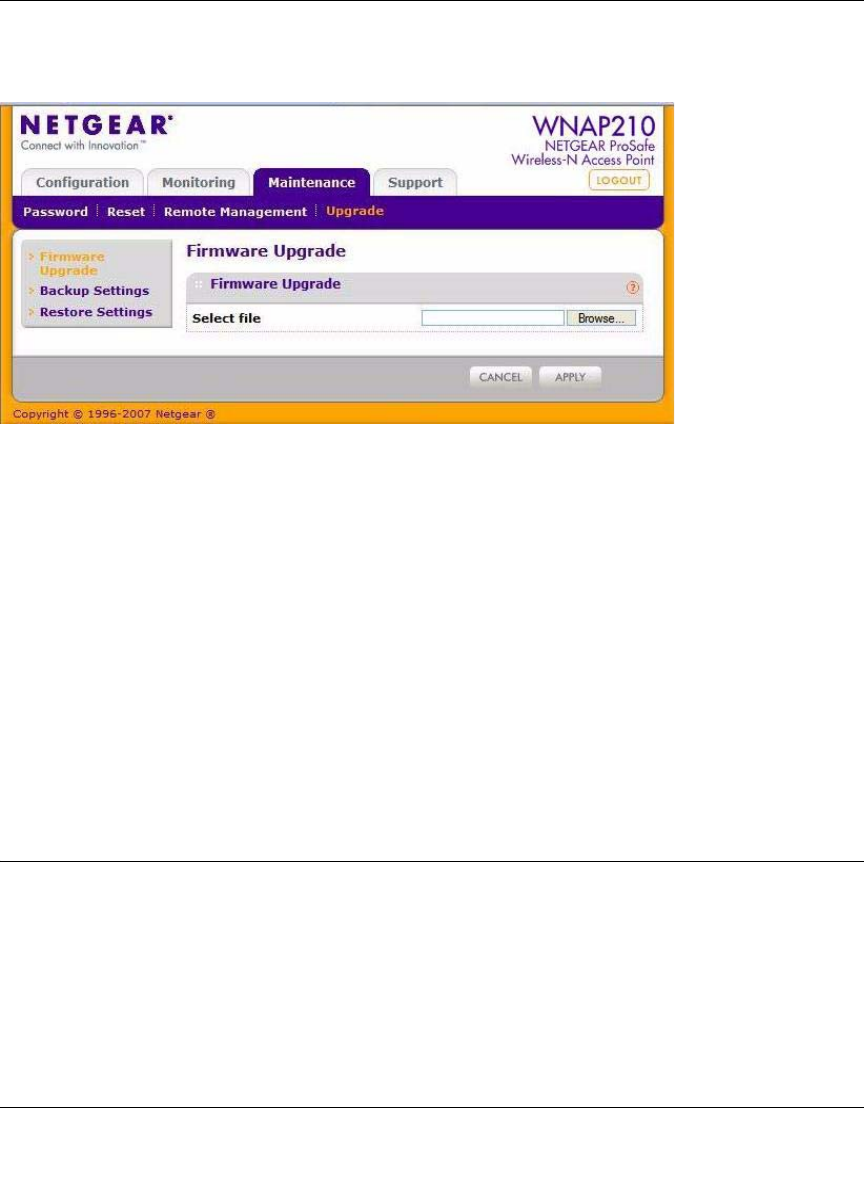
ProSafe Wireless-N Access Point WNAP210 Reference Manual
Management 3-5
v1.0 March 2009
The Web browser used to upload new firmware into the WNAP210 must support HTTP uploads,
such as Microsoft Internet Explorer 6.0 or above, or Netscape Navigator 4.78 or above.
Figure 3-4
To upgrade the WNAP210 firmware:
1. Download
the new software file from the NETGEAR website, save it to your hard disk, and
unzip it.
2. Select Maintenance > Upgrade > Firmware Upgrade. The Firmware Upgrade screen
displays as shown in Figure 3-4.
3. Click Br
owse and browse to the location of the image (.rmg) upgrade file.
4. Click Ap
ply.
When the upload is completed, your wireless a
ccess point automatically restarts. The upgrade
process typically takes at least 3 minutes.
Managing the Configuration File
The WNAP210 Wireless Access Point settings are stored in the wireless access point in a
configuration file. This file can be saved (backed up) to a user’s computer, retrieved (restored)
from the user’s computer, or reset to factory default settings.
The Configuration Backup/Restore Settings menu allows you to save or retrieve a file containing
your wireless access
point’s configuration settings.










