Quick Reference Guide
Table Of Contents
- ProSafe Wireless-N Access Point WNAP210 Reference Manual
- Contents
- Chapter 1 Introduction
- Chapter 2 Installation and Configuration
- Wireless Equipment Placement and Range Guidelines
- Understanding WNAP210 Wireless Security Options
- Installing the WNAP210 Wireless Access Point
- Deploying the Access Point
- Mounting the Access Point Using the Wall Mount Kit (Optional)
- Setting Basic IP Options
- Wireless Settings
- Setting Up and Testing Basic Wireless Connectivity
- Understanding Security Profiles
- Chapter 3 Management
- Remote Management
- Remote Console
- Upgrading the Wireless Access Point Software
- Managing the Configuration File
- Restoring the WNAP210 to the Factory Default Settings
- Changing the Administrator Password
- Enabling the Syslog Server
- Using Activity Log Information
- Viewing General Summary Information
- Viewing Network Traffic Statistics
- Viewing Available Wireless Station Statistics
- Enabling Rogue AP Detection
- Viewing and Saving AP Lists
- Chapter 4 Advanced Configuration
- Chapter 5 Troubleshooting and Debugging
- No lights are lit on the wireless access point.
- The Wireless LAN LED does not light up.
- The Ethernet LAN LED is not lit.
- I cannot access the Internet or the LAN with a wireless- capable computer.
- I cannot connect to the WNAP210 to configure it.
- When I enter a URL or IP address, I get a time-out error.
- Using the Restore Factory Settings Button to Restore Default Settings
- Appendix A Default Settings and Technical Specifications
- Appendix B Related Documents
- Appendix C Command Line Reference
- Index
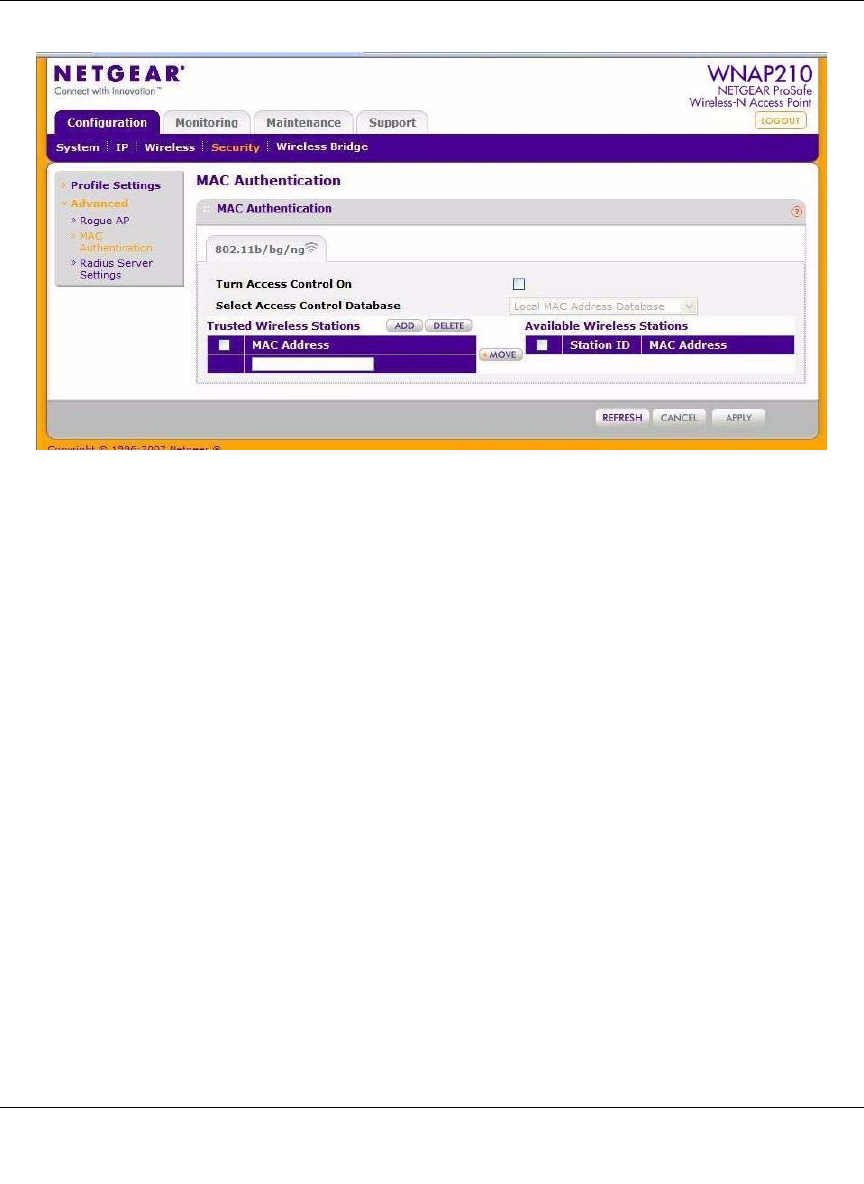
Figure 2-23
ProSafe Wireless-N Access Point WNAP210 Reference Manual
Installation and Configuration 2-41
v1.0 March 2009
3. Select the Turn Access Control On check box to enable the access control feature.
4. Select the acc
ess control database options. The options are:
• Local MAC Addr
ess Database. The access point will use the local MAC address table
for access control. This is the default.
• RADI
US MAC Address Database. The access point will use the MAC address table
located on the external RADIUS server on the LAN for access control. If you select this
database, you must configure the RADIUS server settings first (see “Configuring the
RADIUS Server Settings” on page 2-27).
5. The T
rusted Wireless Stations list shows any wireless stations you have entered. If you have
not entered any wireless stations, this list is empty. To delete an existing entry, select it and
click Delete.
6. Click R
efresh to refresh the available wireless stations list found in your area.
7. Select the stations from the
list of available wireless stations, or enter station MAC addresses
manually. (The MAC address is usually on the bottom of the wireless adapter.)
8. Click Add to add
the wireless device to the Trusted Wireless Stations list. Repeat these steps
for each additional device you want to add to the list.
9. Click Ap
ply to save your wireless access control list settings.
Now, only devices on this list will be allowed t
o wirelessly connect to the access point.










