Quick Reference Guide
Table Of Contents
- ProSafe Wireless-N Access Point WNAP210 Reference Manual
- Contents
- Chapter 1 Introduction
- Chapter 2 Installation and Configuration
- Wireless Equipment Placement and Range Guidelines
- Understanding WNAP210 Wireless Security Options
- Installing the WNAP210 Wireless Access Point
- Deploying the Access Point
- Mounting the Access Point Using the Wall Mount Kit (Optional)
- Setting Basic IP Options
- Wireless Settings
- Setting Up and Testing Basic Wireless Connectivity
- Understanding Security Profiles
- Chapter 3 Management
- Remote Management
- Remote Console
- Upgrading the Wireless Access Point Software
- Managing the Configuration File
- Restoring the WNAP210 to the Factory Default Settings
- Changing the Administrator Password
- Enabling the Syslog Server
- Using Activity Log Information
- Viewing General Summary Information
- Viewing Network Traffic Statistics
- Viewing Available Wireless Station Statistics
- Enabling Rogue AP Detection
- Viewing and Saving AP Lists
- Chapter 4 Advanced Configuration
- Chapter 5 Troubleshooting and Debugging
- No lights are lit on the wireless access point.
- The Wireless LAN LED does not light up.
- The Ethernet LAN LED is not lit.
- I cannot access the Internet or the LAN with a wireless- capable computer.
- I cannot connect to the WNAP210 to configure it.
- When I enter a URL or IP address, I get a time-out error.
- Using the Restore Factory Settings Button to Restore Default Settings
- Appendix A Default Settings and Technical Specifications
- Appendix B Related Documents
- Appendix C Command Line Reference
- Index
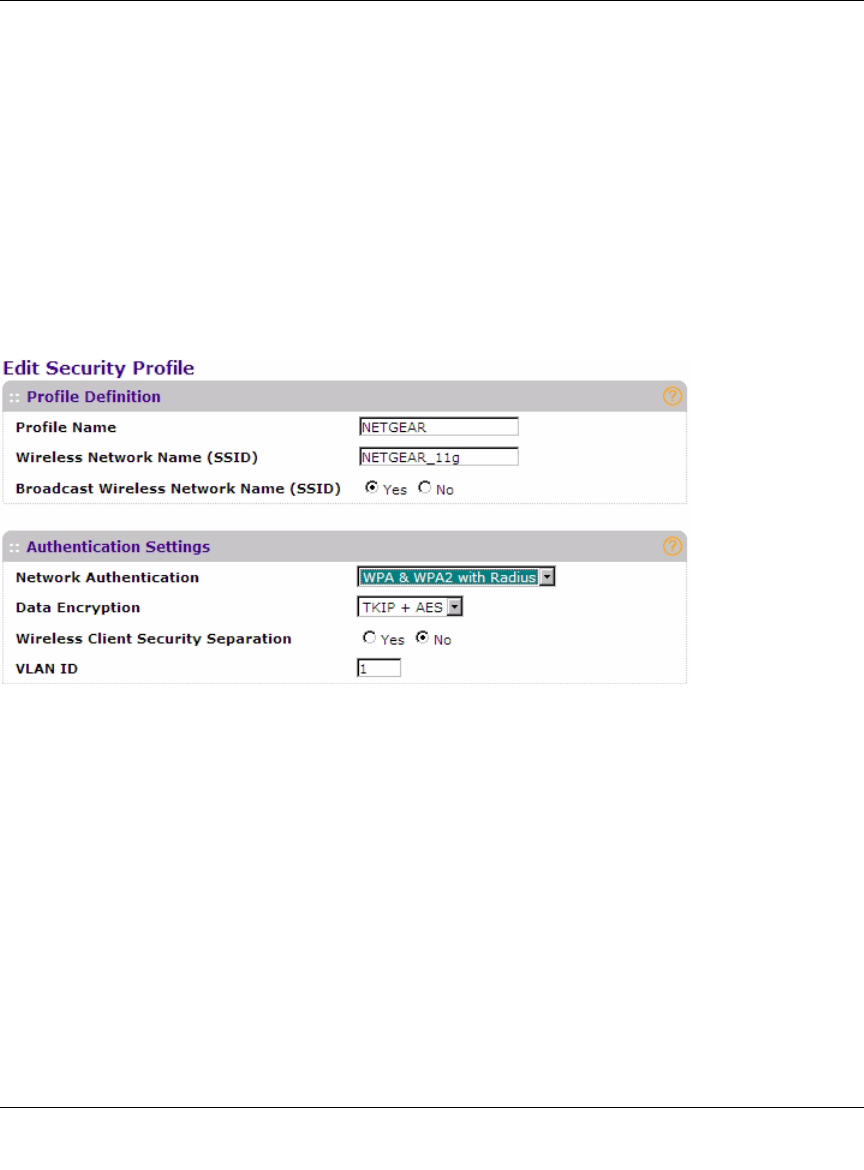
ProSafe Wireless-N Access Point WNAP210 Reference Manual
2-36 Installation and Configuration
v1.0 March 2009
Configuring WPA and WPA2 with RADIUS
Not all wireless adapters support WP
A and WPA2. Client software is required on the client:
• Windows XP and Windows 2000 with Service Pack 3, or later
, do include the client software
that supports WPA. The wireless adapter hardware and driver must also support WPA.
• Service Pack 3 does not include the client software
that supports WPA2. Make sure that your
client card supports WPA2. The wireless adapter hardware and driver must also support
WPA2.
Consult the product documentation for your wireless ad
apter, WPA client software for instructions
on configuring WPA settings, and WPA2 client software for instructions on configuring WPA2
settings.
Figure 2-19
To configure WPA and WPA2 with RADIUS:
1. Select Configuration > Security > Advanced >R
ADIUS Server Settings. The RADIUS
Server Settings screen displays.
2. Enter the RADIUS sett
ings as shown in “Configuring the RADIUS Server Settings” on
page 2-27.
3. Click Ap
ply to save your RADIUS settings.
4. Select Secu
rity Profile Settings. The screen for the profile settings you selected displays.
When the Security Profile screen displays, select the security profile you want to modify and
click Edit.










