Quick Reference Guide
Table Of Contents
- ProSafe Wireless-N Access Point WNAP210 Reference Manual
- Contents
- Chapter 1 Introduction
- Chapter 2 Installation and Configuration
- Wireless Equipment Placement and Range Guidelines
- Understanding WNAP210 Wireless Security Options
- Installing the WNAP210 Wireless Access Point
- Deploying the Access Point
- Mounting the Access Point Using the Wall Mount Kit (Optional)
- Setting Basic IP Options
- Wireless Settings
- Setting Up and Testing Basic Wireless Connectivity
- Understanding Security Profiles
- Chapter 3 Management
- Remote Management
- Remote Console
- Upgrading the Wireless Access Point Software
- Managing the Configuration File
- Restoring the WNAP210 to the Factory Default Settings
- Changing the Administrator Password
- Enabling the Syslog Server
- Using Activity Log Information
- Viewing General Summary Information
- Viewing Network Traffic Statistics
- Viewing Available Wireless Station Statistics
- Enabling Rogue AP Detection
- Viewing and Saving AP Lists
- Chapter 4 Advanced Configuration
- Chapter 5 Troubleshooting and Debugging
- No lights are lit on the wireless access point.
- The Wireless LAN LED does not light up.
- The Ethernet LAN LED is not lit.
- I cannot access the Internet or the LAN with a wireless- capable computer.
- I cannot connect to the WNAP210 to configure it.
- When I enter a URL or IP address, I get a time-out error.
- Using the Restore Factory Settings Button to Restore Default Settings
- Appendix A Default Settings and Technical Specifications
- Appendix B Related Documents
- Appendix C Command Line Reference
- Index
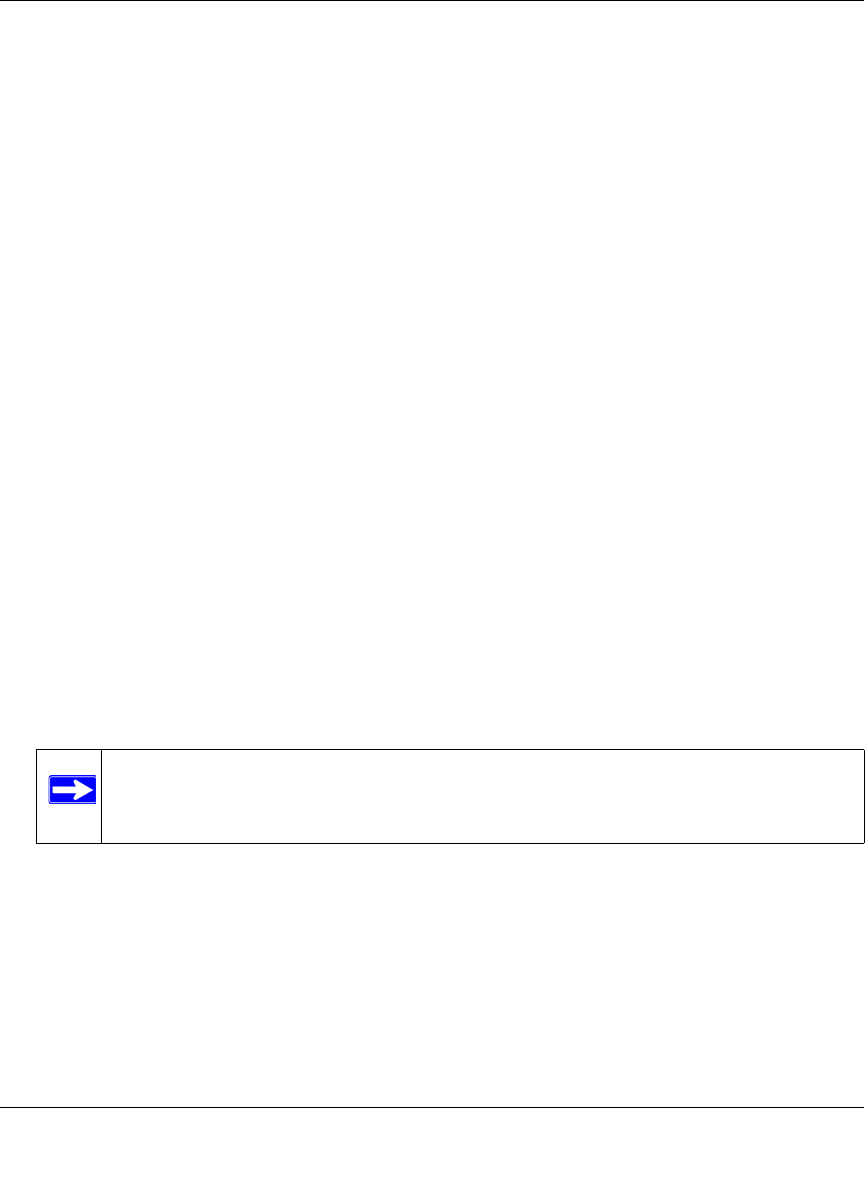
ProSafe Wireless-N Access Point WNAP210 Reference Manual
Installation and Configuration 2-31
v1.0 March 2009
• For information on how to configure WEP encryption for Open Systems or Shared Key,
see “Configuring WEP” on page 2-32.
• For information on how to configure WPA with RADIUS, see “Configuring WPA with
RADIUS” on page 2-33.
• For information on how to configure WP
A2 with RADIUS, see “Configuring WPA2 with
RADIUS” on page 2-35.
• For information on how to configure WPA and WPA2 with RADIUS, see “Configuring
WPA and WPA2 with RADIUS” on page 2-36.
• For information on how to configure WPA-PSK, see “Configuring WPA-PSK” on
page 2-37.
• For information on how to o configure WPA2-PSK, see “Configuring WPA2-PSK” on
page 2-38.
• For information on how to configure WPA-PSK and WPA2-PSK, see “Configuring WPA-
PSK and WPA2-PSK” on page 2-39.
8. Wireless Client Security Separation is set
to No (disabled) by default. If this feature is
enabled, the associated wireless clients will not be able to communicate with each other.
9. If t
he hubs and switches on your LAN support the VLAN (802.1Q) standard and this feature
has been enabled, the default VLAN ID for WNAP210 will be associated with each profile.
The default Profile VLAN ID must match the IDs used by other network devices.
10. Click Ap
ply to save your Security Profile settings.
11. Click Ba
ck. Your new settings will appear in the Security Profiles table identified by the
profile name of the profile. A VLAN ID will also be assigned to your profile.
Note: Security profiles that share the same type of network authentication need not
share the same passphrase or keys. Security profiles that use WEP must share
the same four keys, but they do not need to use the same default key.
To enable your security profile:
1. Select the check
box in the Enable column next to your profile.
2. Click Ap
ply. Your security profile is enabled. If you enabled VLAN 802.1Q, your VLAN
profile is enabled. (See “Setting Basic IP Options” on page 2-15 for information on how to
enable VLAN 802.1Q.)










