Quick Reference Guide
Table Of Contents
- ProSafe Wireless-N Access Point WNAP210 Reference Manual
- Contents
- Chapter 1 Introduction
- Chapter 2 Installation and Configuration
- Wireless Equipment Placement and Range Guidelines
- Understanding WNAP210 Wireless Security Options
- Installing the WNAP210 Wireless Access Point
- Deploying the Access Point
- Mounting the Access Point Using the Wall Mount Kit (Optional)
- Setting Basic IP Options
- Wireless Settings
- Setting Up and Testing Basic Wireless Connectivity
- Understanding Security Profiles
- Chapter 3 Management
- Remote Management
- Remote Console
- Upgrading the Wireless Access Point Software
- Managing the Configuration File
- Restoring the WNAP210 to the Factory Default Settings
- Changing the Administrator Password
- Enabling the Syslog Server
- Using Activity Log Information
- Viewing General Summary Information
- Viewing Network Traffic Statistics
- Viewing Available Wireless Station Statistics
- Enabling Rogue AP Detection
- Viewing and Saving AP Lists
- Chapter 4 Advanced Configuration
- Chapter 5 Troubleshooting and Debugging
- No lights are lit on the wireless access point.
- The Wireless LAN LED does not light up.
- The Ethernet LAN LED is not lit.
- I cannot access the Internet or the LAN with a wireless- capable computer.
- I cannot connect to the WNAP210 to configure it.
- When I enter a URL or IP address, I get a time-out error.
- Using the Restore Factory Settings Button to Restore Default Settings
- Appendix A Default Settings and Technical Specifications
- Appendix B Related Documents
- Appendix C Command Line Reference
- Index
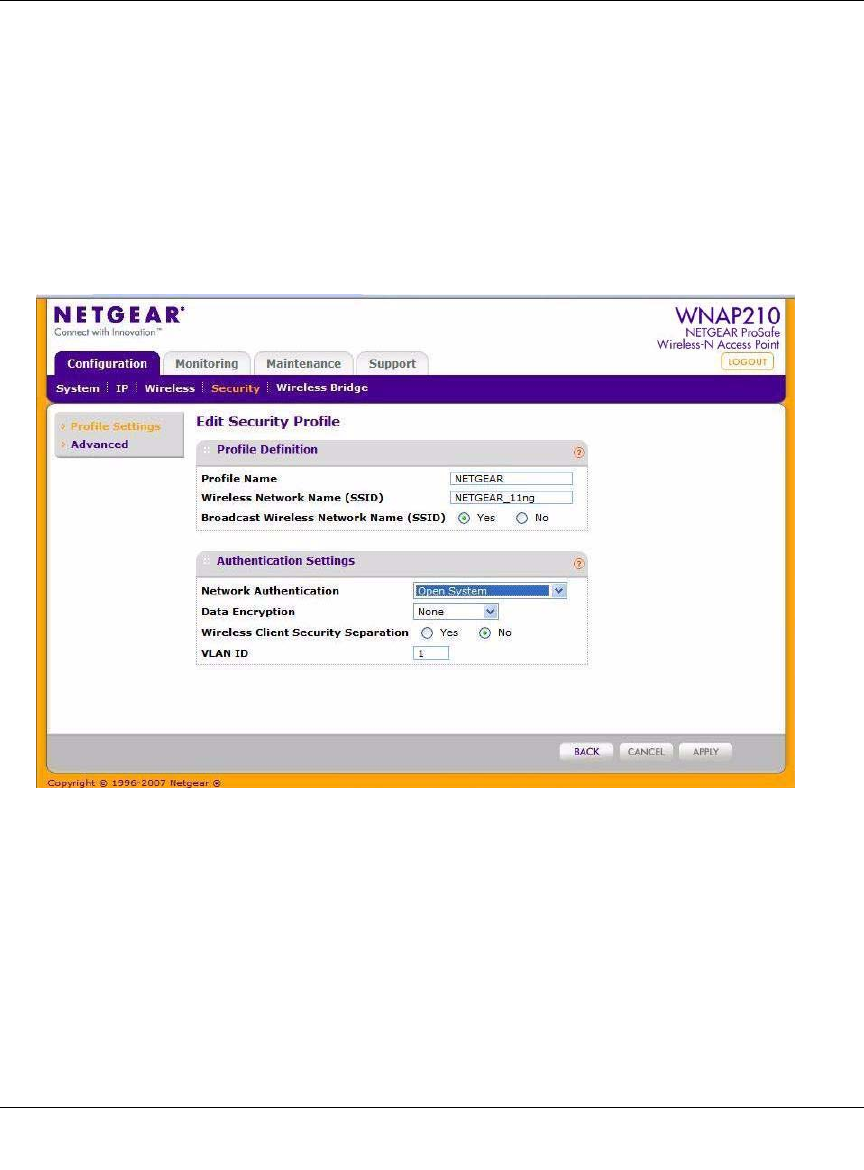
ProSafe Wireless-N Access Point WNAP210 Reference Manual
2-30 Installation and Configuration
v1.0 March 2009
To configure a security profile:
1. From
your Web browser, log in to the access point using the default LAN address of
http://192.168.0.236, user
name admin, and password password, or use the LAN address and
password that you set up.
2. Select Configuration > Security > Pr
ofile Settings. The profile settings you selected will
display as shown in Figure 2-14.
3. Select the rad
io button of the profile you want to modify and click Edit. The Edit Security
Profile screen for the selected profile displays.
Figure 2-15
4. Give your profile a meaningful name so that you can remember it later.
5. The
wireless network name (SSID) is set by default to identify it as NETGEAR_11ng.
6. Enable or disable the broadcast wireless
network name (SSID). It is enabled by default. (If it is
broadcast, it can be easily detected by other clients.)
7. From
the drop-down list shown in Figure 2-15, select the network authentication type you
want to use for this profile:










