Quick Reference Guide
Table Of Contents
- ProSafe Wireless-N Access Point WNAP210 Reference Manual
- Contents
- Chapter 1 Introduction
- Chapter 2 Installation and Configuration
- Wireless Equipment Placement and Range Guidelines
- Understanding WNAP210 Wireless Security Options
- Installing the WNAP210 Wireless Access Point
- Deploying the Access Point
- Mounting the Access Point Using the Wall Mount Kit (Optional)
- Setting Basic IP Options
- Wireless Settings
- Setting Up and Testing Basic Wireless Connectivity
- Understanding Security Profiles
- Chapter 3 Management
- Remote Management
- Remote Console
- Upgrading the Wireless Access Point Software
- Managing the Configuration File
- Restoring the WNAP210 to the Factory Default Settings
- Changing the Administrator Password
- Enabling the Syslog Server
- Using Activity Log Information
- Viewing General Summary Information
- Viewing Network Traffic Statistics
- Viewing Available Wireless Station Statistics
- Enabling Rogue AP Detection
- Viewing and Saving AP Lists
- Chapter 4 Advanced Configuration
- Chapter 5 Troubleshooting and Debugging
- No lights are lit on the wireless access point.
- The Wireless LAN LED does not light up.
- The Ethernet LAN LED is not lit.
- I cannot access the Internet or the LAN with a wireless- capable computer.
- I cannot connect to the WNAP210 to configure it.
- When I enter a URL or IP address, I get a time-out error.
- Using the Restore Factory Settings Button to Restore Default Settings
- Appendix A Default Settings and Technical Specifications
- Appendix B Related Documents
- Appendix C Command Line Reference
- Index
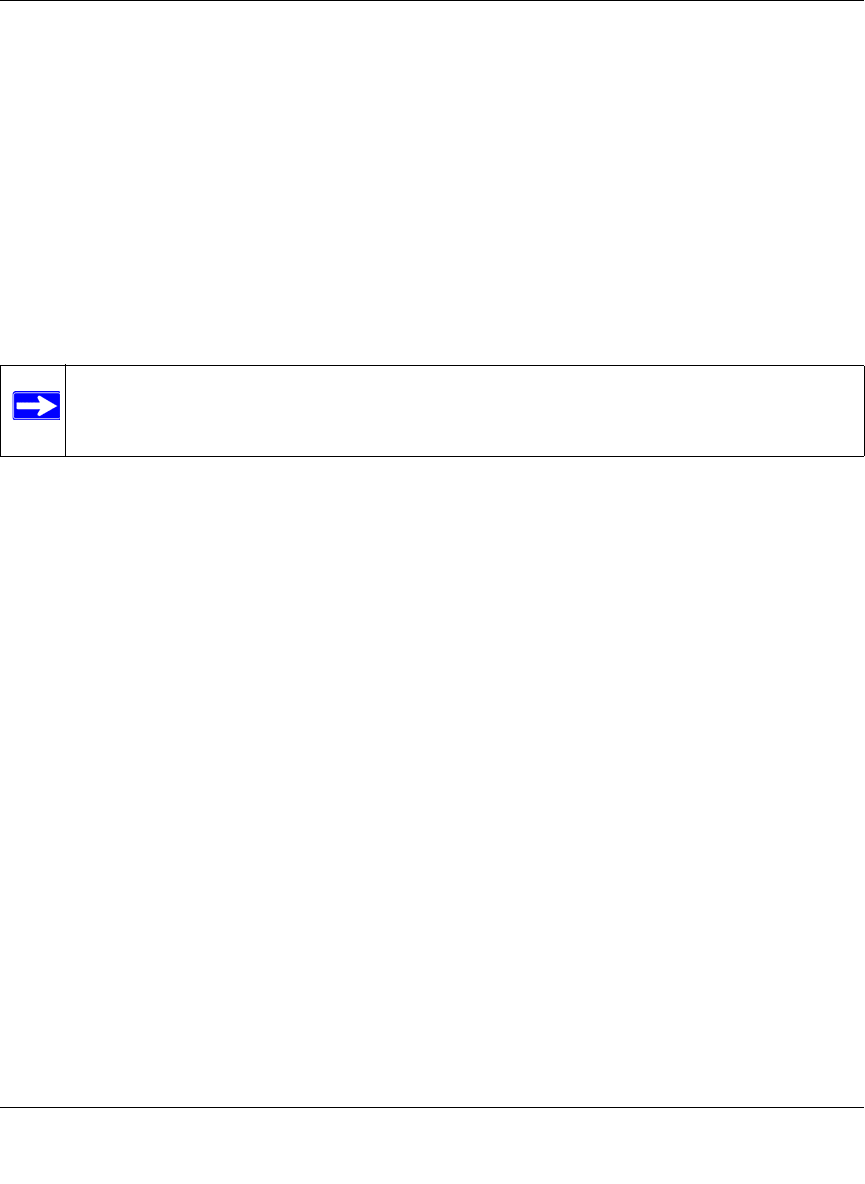
ProSafe Wireless-N Access Point WNAP210 Reference Manual
Installation and Configuration 2-27
v1.0 March 2009
Use the procedures described in the following sections to configure the WNAP210. Store this
information in a safe place.
Configuring the RADIUS Server Settings
You can set p or modify the RADIUS server settings to compliment network authentication
security options. The RADIUS server must be used with Legacy 802.1x, and can be used with
WPA and WPA2 network authentication. When using a RADIUS server, the RADIUS server
settings before completing the network authentication security profile (see “Configuring WPA
with RADIUS” on page 2-33, “Configuring WPA2 with RADIUS” on page 2-35, or “Configuring
WPA and WPA2 with RADIUS” on page 2-36 for specifics on implementing these security
options).
Note: The RADIUS server settings apply to all profiles. They o need to be configured
only once per wireless access point.
To set up or modify the RADIUS server settings:
1. Fro
m your Web browser, log in to the WNAP210 using the default LAN address of
http://192.168.0.236, user
name admin, and password password, or use the LAN address and
password that you set up.
2. Select Configuration > Security > Advanced > RAD
IUS Server Settings. The RADIUS
Server Settings screen displays, as shown in Figure 2-13.










