Quick Reference Guide
Table Of Contents
- ProSafe Wireless-N Access Point WNAP210 Reference Manual
- Contents
- Chapter 1 Introduction
- Chapter 2 Installation and Configuration
- Wireless Equipment Placement and Range Guidelines
- Understanding WNAP210 Wireless Security Options
- Installing the WNAP210 Wireless Access Point
- Deploying the Access Point
- Mounting the Access Point Using the Wall Mount Kit (Optional)
- Setting Basic IP Options
- Wireless Settings
- Setting Up and Testing Basic Wireless Connectivity
- Understanding Security Profiles
- Chapter 3 Management
- Remote Management
- Remote Console
- Upgrading the Wireless Access Point Software
- Managing the Configuration File
- Restoring the WNAP210 to the Factory Default Settings
- Changing the Administrator Password
- Enabling the Syslog Server
- Using Activity Log Information
- Viewing General Summary Information
- Viewing Network Traffic Statistics
- Viewing Available Wireless Station Statistics
- Enabling Rogue AP Detection
- Viewing and Saving AP Lists
- Chapter 4 Advanced Configuration
- Chapter 5 Troubleshooting and Debugging
- No lights are lit on the wireless access point.
- The Wireless LAN LED does not light up.
- The Ethernet LAN LED is not lit.
- I cannot access the Internet or the LAN with a wireless- capable computer.
- I cannot connect to the WNAP210 to configure it.
- When I enter a URL or IP address, I get a time-out error.
- Using the Restore Factory Settings Button to Restore Default Settings
- Appendix A Default Settings and Technical Specifications
- Appendix B Related Documents
- Appendix C Command Line Reference
- Index
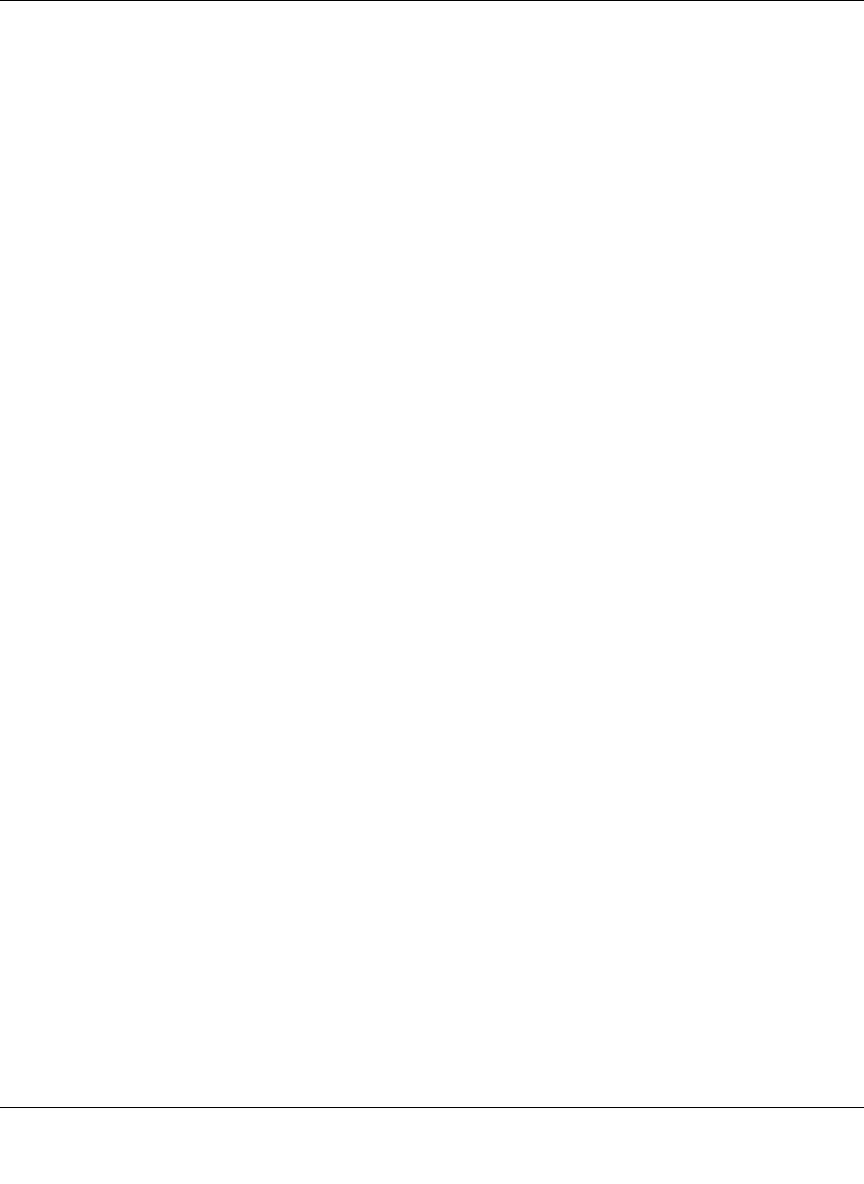
ProSafe Wireless-N Access Point WNAP210 Reference Manual
Installation and Configuration 2-25
v1.0 March 2009
Passphrases and Keys are used in the following ways:
– Passphrase. To use the passphrase to generate the WEP keys, enter a passphrase and
click the Generate Keys button. You can also enter the keys directly. These keys must
match the other wireless stations.
– Key 1, Key 2, Key 3, Key 4. If you are using WEP, select the key to be used as the
default key. Data transmissions are always encrypted using the default key. The other
keys be used only to decrypt received data.
– WPA Preshared Key Passphrase. If you are using WPA-PSK, enter the passphrase
here. All wireless stations must use the same passphrase (network key). The network
key must be from 8 to 64 characters in length.
• Wireless Client Security Separation. If this feature is enabled, the associated wireless
clients will not be able to communicate with each other. (This feature is intended for
hotspots and other public access situations.) The default is No.
• VLAN ID. If the hubs/switches on your LAN support the VLAN (802.1Q) standard and
this feature has been enabled, the default VLAN ID for WNAP210 will be associated with
each profile. The default profile VLAN ID must match the IDs used by other network
devices.










