Quick Reference Guide
Table Of Contents
- ProSafe Wireless-N Access Point WNAP210 Reference Manual
- Contents
- Chapter 1 Introduction
- Chapter 2 Installation and Configuration
- Wireless Equipment Placement and Range Guidelines
- Understanding WNAP210 Wireless Security Options
- Installing the WNAP210 Wireless Access Point
- Deploying the Access Point
- Mounting the Access Point Using the Wall Mount Kit (Optional)
- Setting Basic IP Options
- Wireless Settings
- Setting Up and Testing Basic Wireless Connectivity
- Understanding Security Profiles
- Chapter 3 Management
- Remote Management
- Remote Console
- Upgrading the Wireless Access Point Software
- Managing the Configuration File
- Restoring the WNAP210 to the Factory Default Settings
- Changing the Administrator Password
- Enabling the Syslog Server
- Using Activity Log Information
- Viewing General Summary Information
- Viewing Network Traffic Statistics
- Viewing Available Wireless Station Statistics
- Enabling Rogue AP Detection
- Viewing and Saving AP Lists
- Chapter 4 Advanced Configuration
- Chapter 5 Troubleshooting and Debugging
- No lights are lit on the wireless access point.
- The Wireless LAN LED does not light up.
- The Ethernet LAN LED is not lit.
- I cannot access the Internet or the LAN with a wireless- capable computer.
- I cannot connect to the WNAP210 to configure it.
- When I enter a URL or IP address, I get a time-out error.
- Using the Restore Factory Settings Button to Restore Default Settings
- Appendix A Default Settings and Technical Specifications
- Appendix B Related Documents
- Appendix C Command Line Reference
- Index
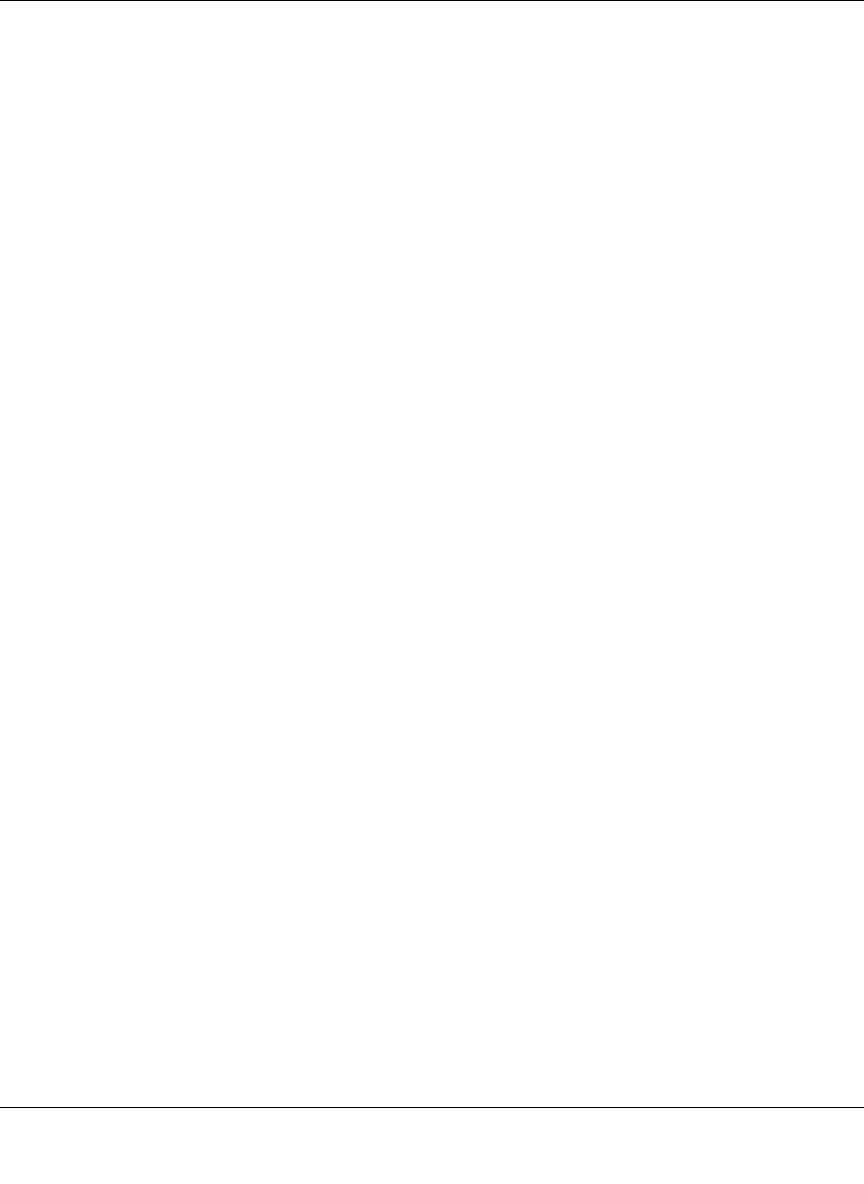
ProSafe Wireless-N Access Point WNAP210 Reference Manual
Installation and Configuration 2-19
v1.0 March 2009
• Channel Width=20 MHz and Guard Interval=short (400 ms). Best, 7.2 Mbps, 14.4
Mbps, 21.7 Mbps, 28.9 Mbps, 43.3 Mbps, 57.8 Mbps, 65 Mbps, 72.2 Mbps, 14.44
Mbps, 28.88 Mbps, 43.33 Mbps, 57.77 Mbps, 86.66 Mbps, 115.56 Mbps, 130 Mbps,
144.44 Mbps.
• Channel Width=40 MHz and Guard Interval=short. Best, 15 Mbps, 30 Mbps, 45
Mbps, 60 Mbps, 90 Mbps, 120 Mbps, 135 Mbps, 150 Mbps, 30 Mbps, 60 Mbps, 90
Mbps, 120 Mbps, 180 Mbps, 240 Mbps, 270 Mbps, 300 Mbps.
• Channel Width. From the drop-down list, select the channel width you want to use.
– 20 MHz. This is the static, legacy mode. It gives the least throughput.
– 40 MHz. This is the static, high-throughput mode. Legacy clients will not be able to
connect in this mode.
– 20/40 MHz. This is the dynamic, complatibility mode. Legacy clients can connect to
20 MHz and 11n clients can connect to 40 MHz.
• Guard Interval. From the drop-down list, select the guard interval you want to use. The
guard interval protects from interference from other transmissions. The default is Auto.
• Output Power. From the drop-down list, select the transmit power of the access point.
The options are Full, Half, Quarter, Eighth, and Minimum. Decrease the transmit power if
two or more APs are close together and use the same channel frequency. The default is
Full. (The transmit power might vary depending on the local regulatory regulations.
3. Click Apply to save your 802.11b/g/n wireless settings.










