Quick Reference Guide
Table Of Contents
- ProSafe Wireless-N Access Point WNAP210 Reference Manual
- Contents
- Chapter 1 Introduction
- Chapter 2 Installation and Configuration
- Wireless Equipment Placement and Range Guidelines
- Understanding WNAP210 Wireless Security Options
- Installing the WNAP210 Wireless Access Point
- Deploying the Access Point
- Mounting the Access Point Using the Wall Mount Kit (Optional)
- Setting Basic IP Options
- Wireless Settings
- Setting Up and Testing Basic Wireless Connectivity
- Understanding Security Profiles
- Chapter 3 Management
- Remote Management
- Remote Console
- Upgrading the Wireless Access Point Software
- Managing the Configuration File
- Restoring the WNAP210 to the Factory Default Settings
- Changing the Administrator Password
- Enabling the Syslog Server
- Using Activity Log Information
- Viewing General Summary Information
- Viewing Network Traffic Statistics
- Viewing Available Wireless Station Statistics
- Enabling Rogue AP Detection
- Viewing and Saving AP Lists
- Chapter 4 Advanced Configuration
- Chapter 5 Troubleshooting and Debugging
- No lights are lit on the wireless access point.
- The Wireless LAN LED does not light up.
- The Ethernet LAN LED is not lit.
- I cannot access the Internet or the LAN with a wireless- capable computer.
- I cannot connect to the WNAP210 to configure it.
- When I enter a URL or IP address, I get a time-out error.
- Using the Restore Factory Settings Button to Restore Default Settings
- Appendix A Default Settings and Technical Specifications
- Appendix B Related Documents
- Appendix C Command Line Reference
- Index
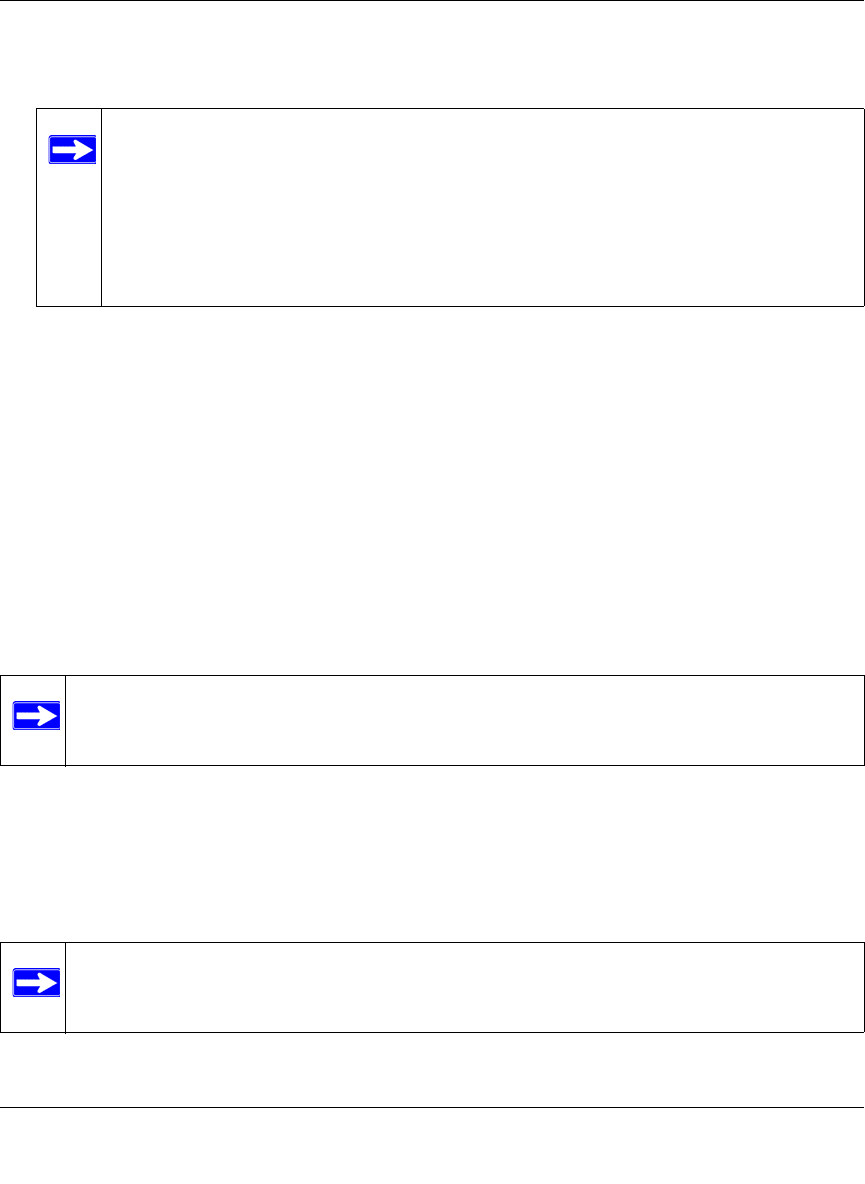
ProSafe Wireless-N Access Point WNAP210 Reference Manual
Installation and Configuration 2-11
v1.0 March 2009
2. Connect an Ethernet cable from your access point to a LAN port on your router, switch, or
hub.
Note: By default, access point is set with the DHCP client disabled. If your network
uses dynamic IP addresses, you must change this setting. To connect to the
access point after the DHCP server on your network assigns it a new IP
address, enter the wireless access point name in your Web browser. The default
wireless access point name is netgearxxxxxx, where xxxxxx represents the
last 6 bytes of the MAC address. The default name is printed on the bottom
label of the access point.
3. If you are not using PoE, connect the power adapter to the wireless access point, and plug the
power adapter into a power outlet. The Power and LAN LEDs should be on, and the WLAN
LED should blink.
Verifying Wireless Connectivity
Follow the instructions in the next sections to set up and test basic wireless connectivity. Once you
have established basic wireless connectivity, you can enable security settings appropriate to your
needs (see “Understanding WNAP210 Wireless Security Options” on page 2-2).
The default SSID for the 802.11b/g/n is NETGEAR_11ng. The SSID of any wireless access
adapte
rs must match the SSID configured in the ProSafe Wireless-N Access Point. If they do not
match, no wireless connection will be made.
Note: If you are unable to connect, see Chapter 5, “Troubleshooting and Debugging.”
Logging In Using the Default IP Address
After you install the access point, log in to the wireless access point to configure the basic settings
and the wireless settings. The access point is set, by default, with the IP address of 192.168.0.236
with DHCP disabled.
Note: The computer you are using to connect to the access point should be configured
with an IP address that starts with 192.168.0.x and a subnet mask of 255.255.255.0.










