Quick Reference Guide
Table Of Contents
- ProSafe Wireless-N Access Point WNAP210 Reference Manual
- Contents
- Chapter 1 Introduction
- Chapter 2 Installation and Configuration
- Wireless Equipment Placement and Range Guidelines
- Understanding WNAP210 Wireless Security Options
- Installing the WNAP210 Wireless Access Point
- Deploying the Access Point
- Mounting the Access Point Using the Wall Mount Kit (Optional)
- Setting Basic IP Options
- Wireless Settings
- Setting Up and Testing Basic Wireless Connectivity
- Understanding Security Profiles
- Chapter 3 Management
- Remote Management
- Remote Console
- Upgrading the Wireless Access Point Software
- Managing the Configuration File
- Restoring the WNAP210 to the Factory Default Settings
- Changing the Administrator Password
- Enabling the Syslog Server
- Using Activity Log Information
- Viewing General Summary Information
- Viewing Network Traffic Statistics
- Viewing Available Wireless Station Statistics
- Enabling Rogue AP Detection
- Viewing and Saving AP Lists
- Chapter 4 Advanced Configuration
- Chapter 5 Troubleshooting and Debugging
- No lights are lit on the wireless access point.
- The Wireless LAN LED does not light up.
- The Ethernet LAN LED is not lit.
- I cannot access the Internet or the LAN with a wireless- capable computer.
- I cannot connect to the WNAP210 to configure it.
- When I enter a URL or IP address, I get a time-out error.
- Using the Restore Factory Settings Button to Restore Default Settings
- Appendix A Default Settings and Technical Specifications
- Appendix B Related Documents
- Appendix C Command Line Reference
- Index
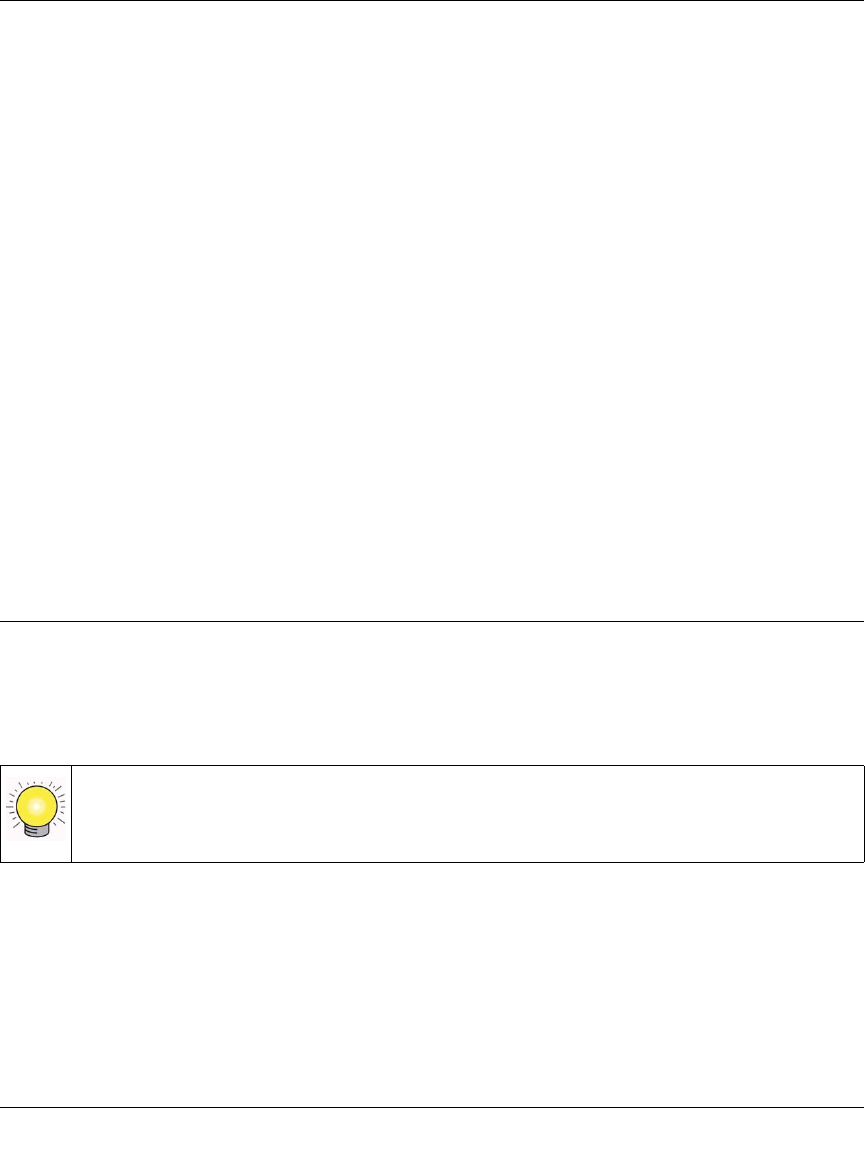
ProSafe Wireless-N Access Point WNAP210 Reference Manual
2-10 Installation and Configuration
v1.0 March 2009
• Wireless Network Name (SSID). Enter a 32-character (maximum) service set ID in this
field; the characters are case-sensitive. When the wireless access point is deployed in
“infrastructure” mode, the SSID assigned to a wireless device must match the wireless
access point SSID for the wireless device to communicate with the access point. If they do
not match, you will not get a wireless connection to the access point. The default is
NETGEAR.
• Br
oadcast Wireless Network Name (SSID). If Yes , the access point broadcasts its SSID
allowing wireless stations which have a “null” (blank) SSID to adopt the correct SSID. If
set to No, the SSID is not broadcast. The default is Yes.
• Channel/Fr
equency. From the drop-down list, select the channel you wish to use on your
wireless LAN. The wireless channels to use in the United States. and Canada are 1 to 11;
for Europe and Australia, 1 to 13. The default is Auto.
It should not be necessary to change the wireles
s channel unless you experience
interference (shown by lost connections or slow data transfers). Should this happen, you
might want to experiment with different channels to see which is the best. See the article
“Wireless Networking Basics” available on the NETGEAR website. (A link to this article
and other articles of interest can be found in Appendix B, “Related Documents.”)
3. Click Ap
ply to save your wireless settings.
Deploying the Access Point
Now that you have completed the setup steps, you can deploy the access point in your network. If
necessary, you can now reconfigure the computer you used in Step1 “Installing the WNAP210
Wireless Access Point” on page 2-4.
Tip: Before mounting the WNAP210 in a high location, first set up and test the
WNAP210 to verify wireless network connectivity.
To deploy the access point:
1. Disconnect the
access point from the PC, and position it where it will be deployed. The best
location is elevated, such as on a wall or ceiling or on the top of a cubicle, at the center of your
wireless coverage area, and within line of sight of all the mobile devices.










