Quick Reference Guide
Table Of Contents
- ProSafe Wireless-N Access Point WNAP210 Reference Manual
- Contents
- Chapter 1 Introduction
- Chapter 2 Installation and Configuration
- Wireless Equipment Placement and Range Guidelines
- Understanding WNAP210 Wireless Security Options
- Installing the WNAP210 Wireless Access Point
- Deploying the Access Point
- Mounting the Access Point Using the Wall Mount Kit (Optional)
- Setting Basic IP Options
- Wireless Settings
- Setting Up and Testing Basic Wireless Connectivity
- Understanding Security Profiles
- Chapter 3 Management
- Remote Management
- Remote Console
- Upgrading the Wireless Access Point Software
- Managing the Configuration File
- Restoring the WNAP210 to the Factory Default Settings
- Changing the Administrator Password
- Enabling the Syslog Server
- Using Activity Log Information
- Viewing General Summary Information
- Viewing Network Traffic Statistics
- Viewing Available Wireless Station Statistics
- Enabling Rogue AP Detection
- Viewing and Saving AP Lists
- Chapter 4 Advanced Configuration
- Chapter 5 Troubleshooting and Debugging
- No lights are lit on the wireless access point.
- The Wireless LAN LED does not light up.
- The Ethernet LAN LED is not lit.
- I cannot access the Internet or the LAN with a wireless- capable computer.
- I cannot connect to the WNAP210 to configure it.
- When I enter a URL or IP address, I get a time-out error.
- Using the Restore Factory Settings Button to Restore Default Settings
- Appendix A Default Settings and Technical Specifications
- Appendix B Related Documents
- Appendix C Command Line Reference
- Index
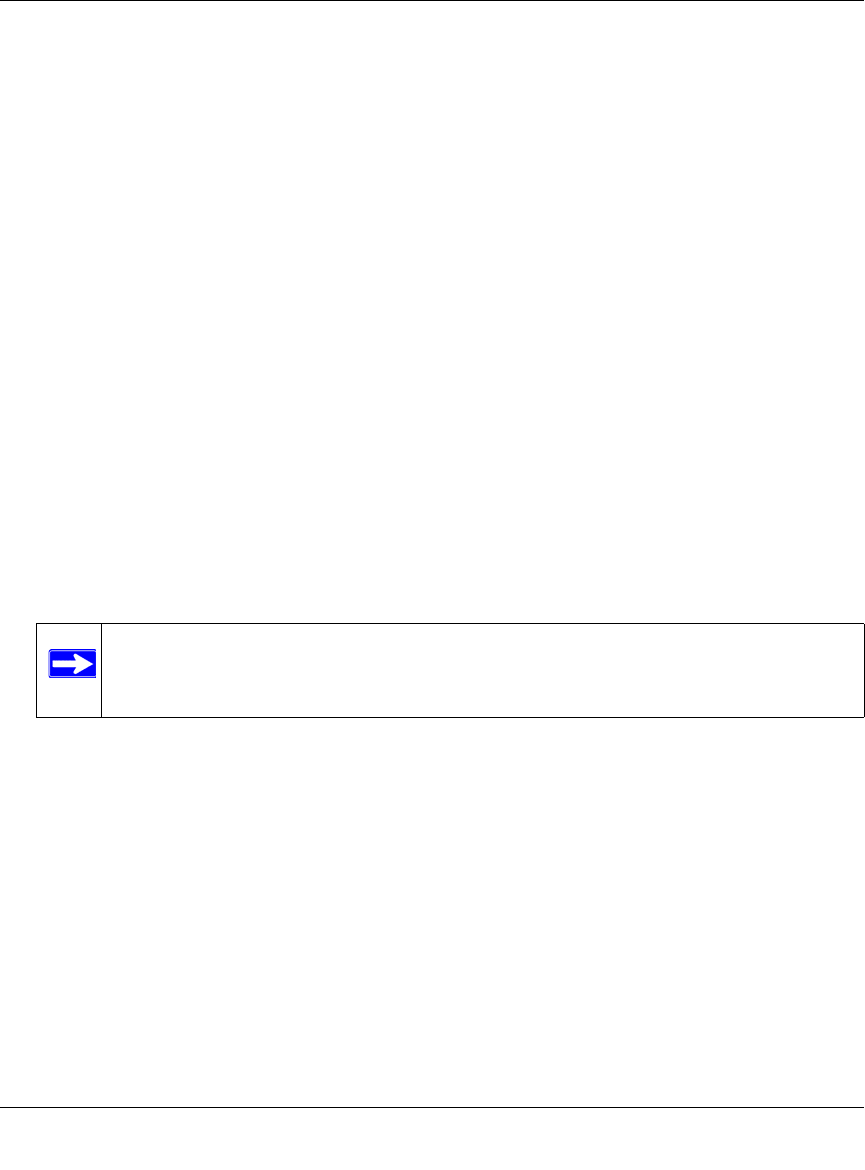
ProSafe Wireless-N Access Point WNAP210 Reference Manual
2-8 Installation and Configuration
v1.0 March 2009
• DHCP Client. By default, the Dynamic Host Configuration Protocol (DHCP) client is
disabled. If you have a DHCP server on your LAN and you enable DHCP, the wireless
access point will get its IP address, subnet mask, and default gateway settings
automatically from the DHCP server on your network when you connect the access point
to your LAN.
• IP Addr
ess. Enter the IP Address of your wireless access point.The default IP address is
192.168.0.236. To change it, enter an unused IP address from the address range used on
your LAN; or enable DHCP.
• IP Su
bnet Mask. The Access Point will automatically calculate the subnet mask based on
the IP address that you assign. Otherwise, you can use 255.255.255.0 (the default) as the
subnet mask.
• Default Gateway
. Enter the IP address of the gateway for your LAN. For more complex
networks, enter the address of the router for the network segment to which the wireless
access point is connected. The default is 0.0.0.0.
• Primary DNS Se
rvers. The access point will use this IP address as the primary Domain
Name Server used by stations on your LAN. The default is 0.0.0.0.
• Secondary DNS Se
rvers. The access point will use this IP address as the secondary
Domain Name Server used by stations on your LAN. The default is 0.0.0.0.
10. Click Ap
ply to save your Basic IP settings.
Note: If you change the default subnet of the LAN IP address, you will be
disconnected from the access point user interface. To reconnect, reconfigure
your computer with a static IP address within the new LAN IP subnet.
By default, the access point is set with the DHCP client
disabled. If your network uses dynamic IP
addresses, you must change this setting (see “Logging In to the Access Point” on page 2-14),
Configuring Your Wireless Settings
The following sections describe how to configure the wireless settings for 802.11b/g/n operation.
To configure the access point wireless settings:
1. Select Configuration > W
ireless.The Wireless Settings screen displays as shown in Figure 2-
6.










