Quick Reference Guide
Table Of Contents
- ProSafe Wireless-N Access Point WNAP210 Reference Manual
- Contents
- Chapter 1 Introduction
- Chapter 2 Installation and Configuration
- Wireless Equipment Placement and Range Guidelines
- Understanding WNAP210 Wireless Security Options
- Installing the WNAP210 Wireless Access Point
- Deploying the Access Point
- Mounting the Access Point Using the Wall Mount Kit (Optional)
- Setting Basic IP Options
- Wireless Settings
- Setting Up and Testing Basic Wireless Connectivity
- Understanding Security Profiles
- Chapter 3 Management
- Remote Management
- Remote Console
- Upgrading the Wireless Access Point Software
- Managing the Configuration File
- Restoring the WNAP210 to the Factory Default Settings
- Changing the Administrator Password
- Enabling the Syslog Server
- Using Activity Log Information
- Viewing General Summary Information
- Viewing Network Traffic Statistics
- Viewing Available Wireless Station Statistics
- Enabling Rogue AP Detection
- Viewing and Saving AP Lists
- Chapter 4 Advanced Configuration
- Chapter 5 Troubleshooting and Debugging
- No lights are lit on the wireless access point.
- The Wireless LAN LED does not light up.
- The Ethernet LAN LED is not lit.
- I cannot access the Internet or the LAN with a wireless- capable computer.
- I cannot connect to the WNAP210 to configure it.
- When I enter a URL or IP address, I get a time-out error.
- Using the Restore Factory Settings Button to Restore Default Settings
- Appendix A Default Settings and Technical Specifications
- Appendix B Related Documents
- Appendix C Command Line Reference
- Index
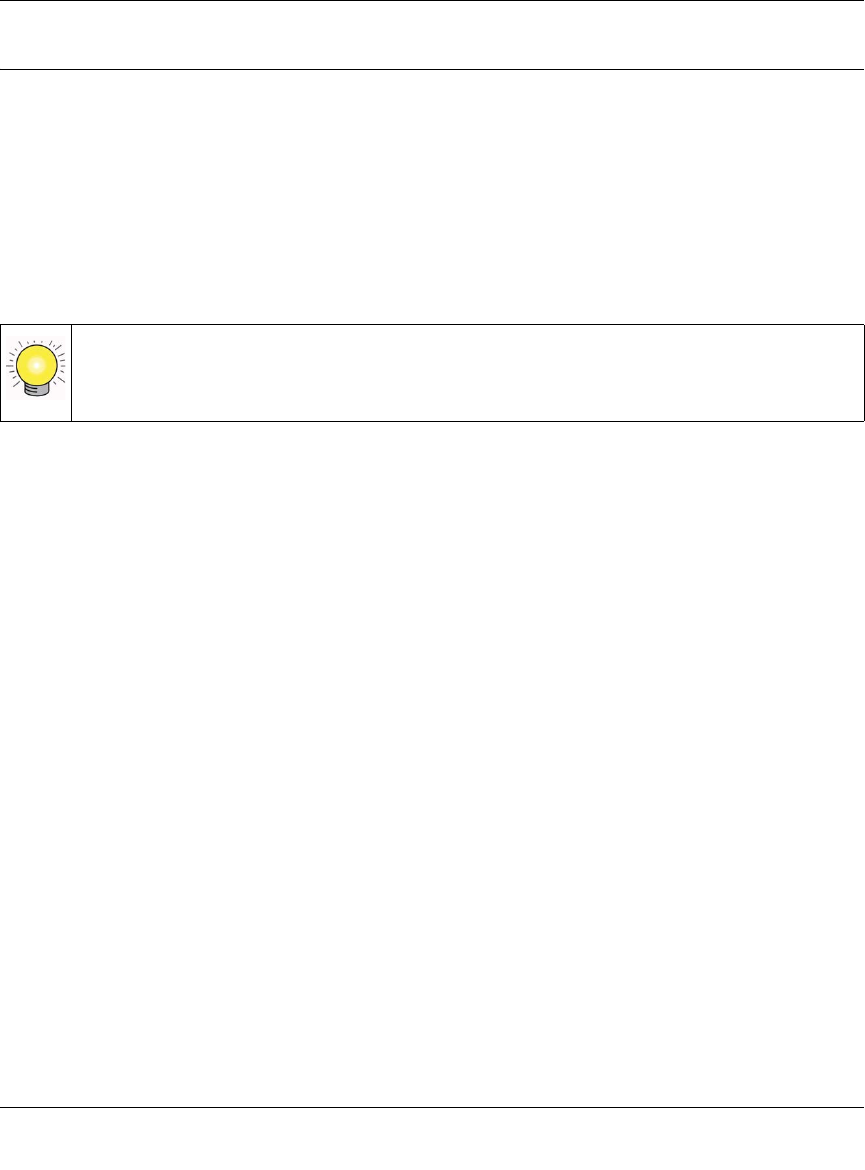
ProSafe Wireless-N Access Point WNAP210 Reference Manual
2-4 Installation and Configuration
v1.0 March 2009
Installing the WNAP210 Wireless Access Point
Before installing the ProSafe Wireless-N Access Point, you should make sure that your Ethernet
network is up and working. You will be connecting the access point to the Ethernet network so that
computers with 802.11b/g/n wireless adapters will be able to communicate with computers on the
Ethernet network. For this to work correctly, you should verify that you have met all of the system
requirements, shown in “System Requirements” on page 1-5.
Setting Up the Wireless Access Point
Tip: Before mounting the access point in a high location, set up and test the access point
to verify wireless network connectivity.
To set up the access point:
1. Prepa
re a computer with an Ethernet adapter. If this computer is already part of your network,
record its TCP/IP settings.
2. T
urn on your computer and configure it with a static IP address of 192.168.0.210 and a subnet
mask of 255.255.255.0.
3. Connect an Ethernet cable from the ac
cess point to the computer.
4. Connect the
power adapter to the access point, and verify the following:
• The Power LED goes on.
• The Ethernet LAN LED is lit when connected to
a powered-on computer.
• The WLAN LED is blinking.
Configuring Lan and Wireless Settings
To configure the access point for LAN access:
1. Connect to the acc
ess point by opening a browser window on your PC and entering http://
192.168.0.236 in the address field. The access pointlogin screen displays.
2. Enter adm
in for the user name and password for the password, both in lower case letters.










