Quick Reference Guide
Table Of Contents
- ProSafe Wireless-N Access Point WNAP210 Reference Manual
- Contents
- Chapter 1 Introduction
- Chapter 2 Installation and Configuration
- Wireless Equipment Placement and Range Guidelines
- Understanding WNAP210 Wireless Security Options
- Installing the WNAP210 Wireless Access Point
- Deploying the Access Point
- Mounting the Access Point Using the Wall Mount Kit (Optional)
- Setting Basic IP Options
- Wireless Settings
- Setting Up and Testing Basic Wireless Connectivity
- Understanding Security Profiles
- Chapter 3 Management
- Remote Management
- Remote Console
- Upgrading the Wireless Access Point Software
- Managing the Configuration File
- Restoring the WNAP210 to the Factory Default Settings
- Changing the Administrator Password
- Enabling the Syslog Server
- Using Activity Log Information
- Viewing General Summary Information
- Viewing Network Traffic Statistics
- Viewing Available Wireless Station Statistics
- Enabling Rogue AP Detection
- Viewing and Saving AP Lists
- Chapter 4 Advanced Configuration
- Chapter 5 Troubleshooting and Debugging
- No lights are lit on the wireless access point.
- The Wireless LAN LED does not light up.
- The Ethernet LAN LED is not lit.
- I cannot access the Internet or the LAN with a wireless- capable computer.
- I cannot connect to the WNAP210 to configure it.
- When I enter a URL or IP address, I get a time-out error.
- Using the Restore Factory Settings Button to Restore Default Settings
- Appendix A Default Settings and Technical Specifications
- Appendix B Related Documents
- Appendix C Command Line Reference
- Index
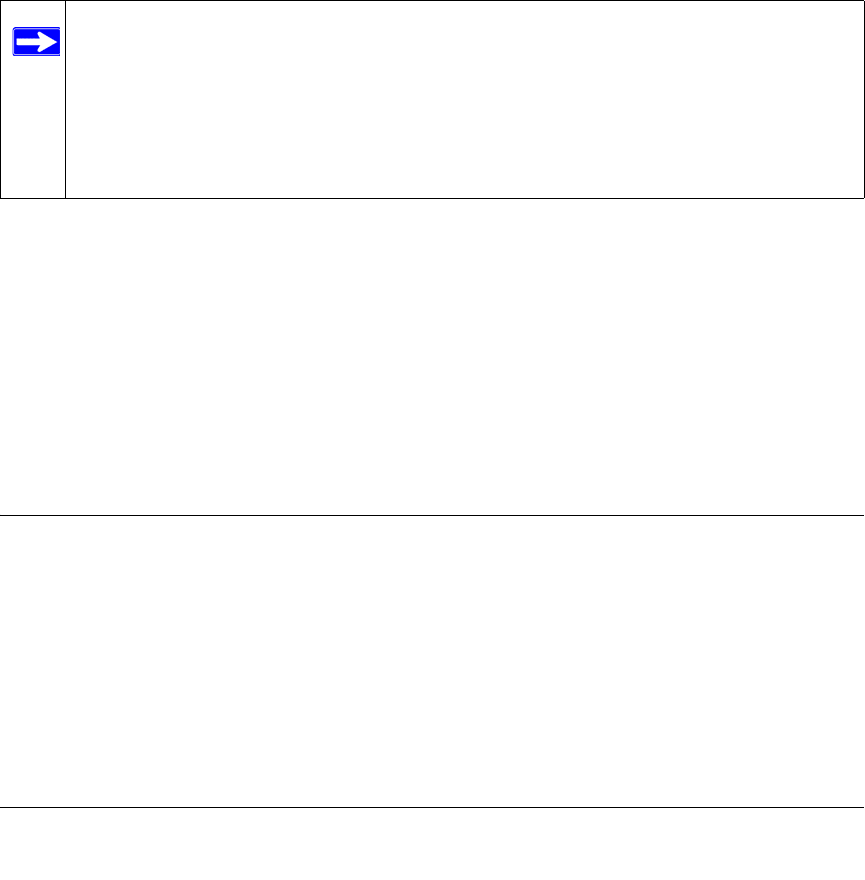
2-1
v1.0 March 2009
Chapter 2
Installation and Configuration
This chapter describes how to set up your ProSafe Wireless-N Access Point for wireless
connectivity to your LAN. This basic configuration will enable computers with 802.11b/g/n
wireless adapters to connect to the Internet, or access printers and files on your LAN.
Note: Indoors, computers can connect over 802.11b/g/n wireless networks at ranges of
several hundred feet or more. This distance allows others outside your area to
access your network. It is important to take appropriate steps to secure your
network from unauthorized access. The access point provides highly effective
security features, which are covered in detail in “Understanding WNAP210
Wireless Security Options” on page 2-2. Deploy the security features appropriate
to your needs.
You need to prepare these three things before you ca
n establish a connection through your wireless
access point:
• A location for the WNAP
210 that conforms to the guidelines in the following section,
“Wireless Equipment Placement and Range Guidelines” on page 2-1.
• The wireless access point connected to your LAN through a device such
as a hub, switch,
router, or cable/DSL gateway.
• One or more computers with correctly config
ured 802.11b/g/n wireless adapters.
Wireless Equipment Placement and Range Guidelines
The operating distance or range of your wireless connection can vary significantly based on the
physical placement of the wireless access point. The latency, data throughput performance, and
notebook power consumption of wireless adapters also vary depending on your configuration
choices.










