Quick Reference Guide
Table Of Contents
- ProSafe Wireless-N Access Point WNAP210 Reference Manual
- Contents
- Chapter 1 Introduction
- Chapter 2 Installation and Configuration
- Wireless Equipment Placement and Range Guidelines
- Understanding WNAP210 Wireless Security Options
- Installing the WNAP210 Wireless Access Point
- Deploying the Access Point
- Mounting the Access Point Using the Wall Mount Kit (Optional)
- Setting Basic IP Options
- Wireless Settings
- Setting Up and Testing Basic Wireless Connectivity
- Understanding Security Profiles
- Chapter 3 Management
- Remote Management
- Remote Console
- Upgrading the Wireless Access Point Software
- Managing the Configuration File
- Restoring the WNAP210 to the Factory Default Settings
- Changing the Administrator Password
- Enabling the Syslog Server
- Using Activity Log Information
- Viewing General Summary Information
- Viewing Network Traffic Statistics
- Viewing Available Wireless Station Statistics
- Enabling Rogue AP Detection
- Viewing and Saving AP Lists
- Chapter 4 Advanced Configuration
- Chapter 5 Troubleshooting and Debugging
- No lights are lit on the wireless access point.
- The Wireless LAN LED does not light up.
- The Ethernet LAN LED is not lit.
- I cannot access the Internet or the LAN with a wireless- capable computer.
- I cannot connect to the WNAP210 to configure it.
- When I enter a URL or IP address, I get a time-out error.
- Using the Restore Factory Settings Button to Restore Default Settings
- Appendix A Default Settings and Technical Specifications
- Appendix B Related Documents
- Appendix C Command Line Reference
- Index
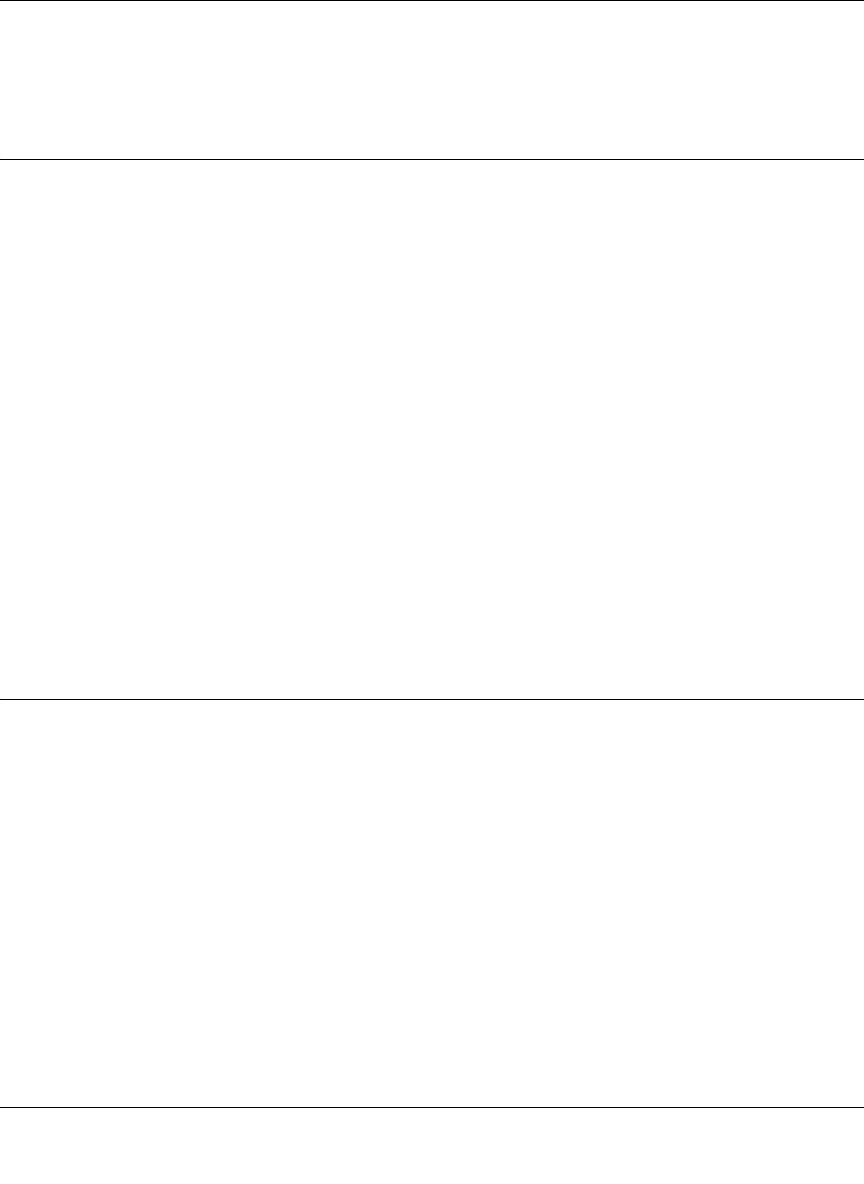
ProSafe Wireless-N Access Point WNAP210 Reference Manual
Troubleshooting and Debugging 5-3
v1.0 March 2009
• The access point’s default values might not work with your network. Check the access point
default configuration against the configuration of other devices in your network.
I cannot connect to the WNAP210 to configure it.
Check these items:
• The WNAP210 is installed correctly, LAN connections are OK, and it is powered on. Check
that the LAN port LED is green to verify that the Ethernet connection is OK.
• The default configuration of the WNAP210 is for a static IP address of 192.168.0.236 and a
subnet mask of 255.255.255.0 with DHCP disabled. Make sure that your network
configuration settings are correct.
• If you are using the NetBIOS name of the WNAP210 to connect, ensure that your computer
and the WNAP210 are on the same network segment or that there is a WINS server on your
network.
• If your computer is set to “Obtain an IP address automatically” (DHCP client), restart it.
• If your computer uses a fixed (static) IP address, ensure that it is using an IP address in the
range of the WNAP210. The default IP address is 192.168.0.236, and the default subnet mask
is 255.255.255.0. If you are not sure about these settings, follow the instructions for
“Installing
the WNAP210 Wireless Access Point” on page 2-4.
When I enter a URL or IP address, I get a time-out error.
A number of things could be causing this. Try the following troubleshooting steps.
• Check whether other PCs work. If they do, ensure that your PCs TCP/IP settings are correct. If
using a fixed (static) IP address, check the subnet mask, default gateway, DNS, and IP
addresses.
• If the PCs are configured correctly, but still not working, ensure that the WNAP210 is
connected and turned on. Connect to it, and check its settings. If you cannot connect to it,
check the LAN and power connections.
• If the WNAP210 is configured correctly, check your Internet connection (DSL/cable modem,
and so on.) to make sure that it is working correctly.
•Try again.










