Quick Reference Guide
Table Of Contents
- ProSafe Wireless-N Access Point WNAP210 Reference Manual
- Contents
- Chapter 1 Introduction
- Chapter 2 Installation and Configuration
- Wireless Equipment Placement and Range Guidelines
- Understanding WNAP210 Wireless Security Options
- Installing the WNAP210 Wireless Access Point
- Deploying the Access Point
- Mounting the Access Point Using the Wall Mount Kit (Optional)
- Setting Basic IP Options
- Wireless Settings
- Setting Up and Testing Basic Wireless Connectivity
- Understanding Security Profiles
- Chapter 3 Management
- Remote Management
- Remote Console
- Upgrading the Wireless Access Point Software
- Managing the Configuration File
- Restoring the WNAP210 to the Factory Default Settings
- Changing the Administrator Password
- Enabling the Syslog Server
- Using Activity Log Information
- Viewing General Summary Information
- Viewing Network Traffic Statistics
- Viewing Available Wireless Station Statistics
- Enabling Rogue AP Detection
- Viewing and Saving AP Lists
- Chapter 4 Advanced Configuration
- Chapter 5 Troubleshooting and Debugging
- No lights are lit on the wireless access point.
- The Wireless LAN LED does not light up.
- The Ethernet LAN LED is not lit.
- I cannot access the Internet or the LAN with a wireless- capable computer.
- I cannot connect to the WNAP210 to configure it.
- When I enter a URL or IP address, I get a time-out error.
- Using the Restore Factory Settings Button to Restore Default Settings
- Appendix A Default Settings and Technical Specifications
- Appendix B Related Documents
- Appendix C Command Line Reference
- Index
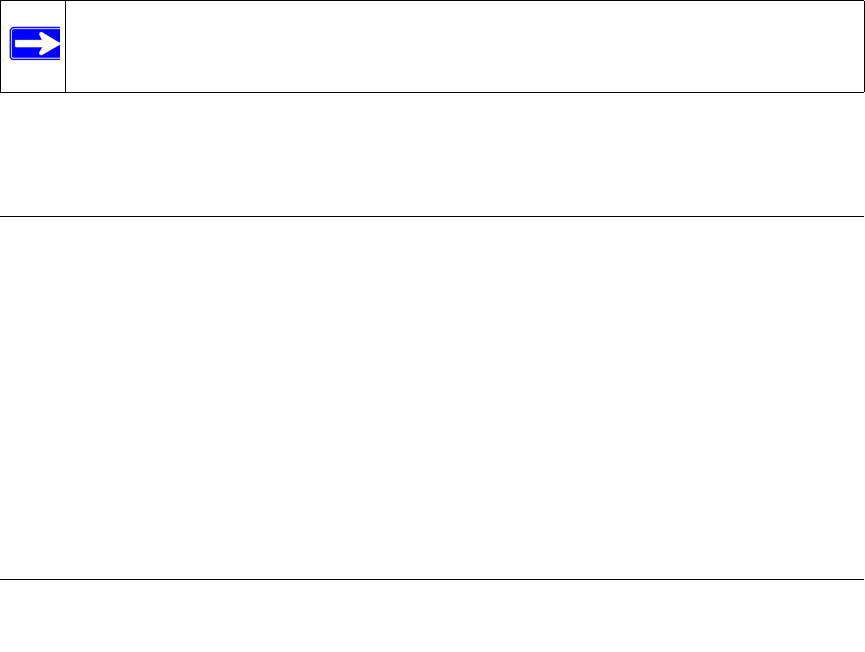
5-1
v1.0 March 2009
Chapter 5
Troubleshooting and Debugging
This chapter provides information about troubleshooting your ProSafe Wireless-N Access Point.
After each problem description, instructions are given to help you diagnose and solve the problem.
For the common problems listed, go to the section indicated.
• Is the WNAP210 on?
Go to “Installing the WNAP210 Wireless Access Point” on page 2-4.
• Have I connected the wireless a
ccess point correctly?
Go to “Installing the WNAP210 Wireless Access Point” on page 2-4.
• I cannot remember the wireless access
point’s configuration password.
Go to “Changing the Administrator Password” on page 3-8.
Note: For up-to-date WNAP210 installation details and troubleshooting guidance visit
http://kbserver.netgear.com/products/WNAP210.asp.
If you have trouble setting up your WNAP210, check the tips below.
No lights are lit on the wireless access point.
It takes a few seconds for the Power LED to light. Wait a minute and check the Power LED on the
access point.
If the access point has no power:
• Make sure that the power cord is connected to the access point.
• Make sure that the power adapter is
connected to a functioning power outlet. If it is in a power
strip, make sure that the power strip is turned on. If it is plugged directly into the wall, verify
that it is not a switched outlet.
• Make sure that you are using the correct NETGEAR power adapter supplied with your access
point.










