Quick Reference Guide
Table Of Contents
- ProSafe Wireless-N Access Point WNAP210 Reference Manual
- Contents
- Chapter 1 Introduction
- Chapter 2 Installation and Configuration
- Wireless Equipment Placement and Range Guidelines
- Understanding WNAP210 Wireless Security Options
- Installing the WNAP210 Wireless Access Point
- Deploying the Access Point
- Mounting the Access Point Using the Wall Mount Kit (Optional)
- Setting Basic IP Options
- Wireless Settings
- Setting Up and Testing Basic Wireless Connectivity
- Understanding Security Profiles
- Chapter 3 Management
- Remote Management
- Remote Console
- Upgrading the Wireless Access Point Software
- Managing the Configuration File
- Restoring the WNAP210 to the Factory Default Settings
- Changing the Administrator Password
- Enabling the Syslog Server
- Using Activity Log Information
- Viewing General Summary Information
- Viewing Network Traffic Statistics
- Viewing Available Wireless Station Statistics
- Enabling Rogue AP Detection
- Viewing and Saving AP Lists
- Chapter 4 Advanced Configuration
- Chapter 5 Troubleshooting and Debugging
- No lights are lit on the wireless access point.
- The Wireless LAN LED does not light up.
- The Ethernet LAN LED is not lit.
- I cannot access the Internet or the LAN with a wireless- capable computer.
- I cannot connect to the WNAP210 to configure it.
- When I enter a URL or IP address, I get a time-out error.
- Using the Restore Factory Settings Button to Restore Default Settings
- Appendix A Default Settings and Technical Specifications
- Appendix B Related Documents
- Appendix C Command Line Reference
- Index
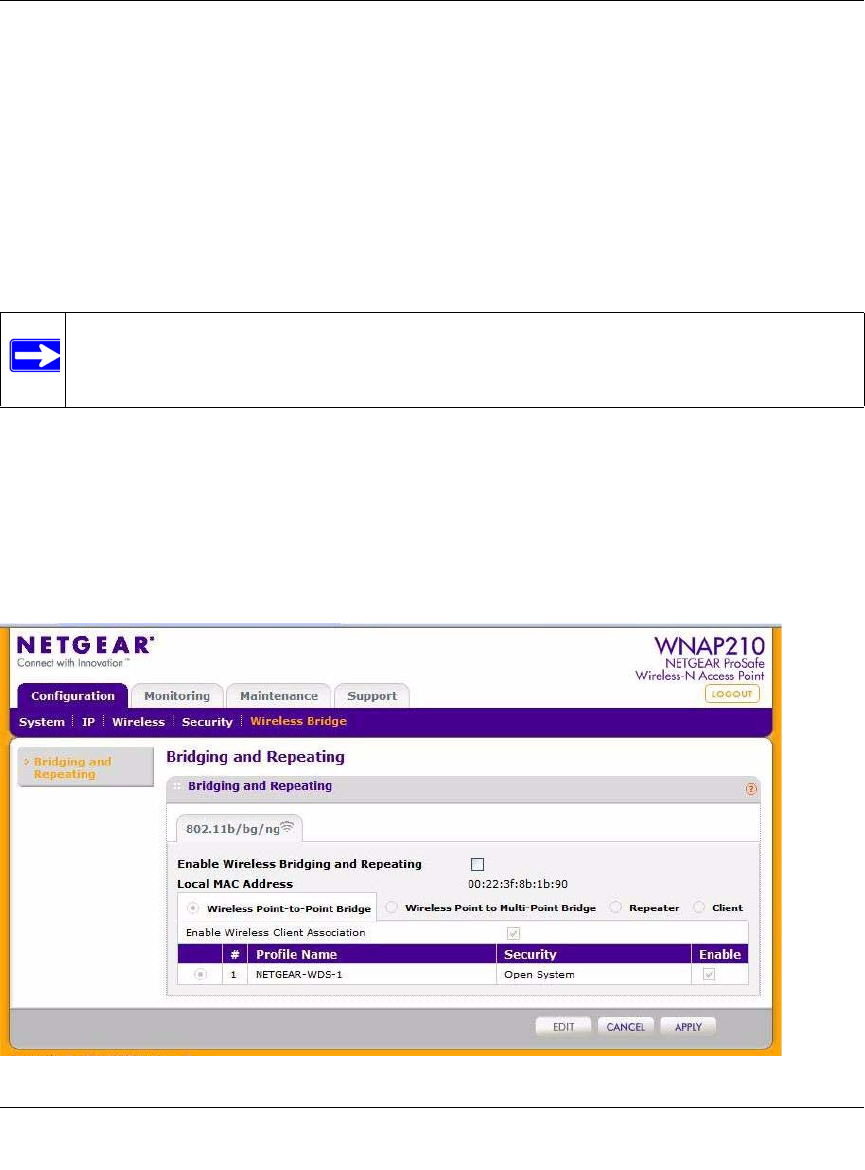
ProSafe Wireless-N Access Point WNAP210 Reference Manual
4-16 Advanced Configuration
v1.0 March 2009
• If you are using DHCP, all access points should be set to Obtain an IP address
automatically (DHCP Client) in the IP Address Source portion of the Basic Settings
screen.
• All ProSafes use the same SSID, channel, authentication mode, if any
, and encryption.
4. V
erify connectivity across the LANs.
A computer on any LAN segment should be able to
connect to the Internet or share files and
printers with any other PCs or servers connected to any of the three WLAN segments.
5. Click Ap
ply to save your settings.
Note: You can extend repeating by adding up to two additional WNAP210s configured in
Repeater mode. However, since repeater configurations communicate in half-
duplex mode, the bandwidth decreases as you add repeaters to the network.
Configuring the WNAP210 for Client Mode
In Client mode the WNAP210 operates as a client bridge only and sends traffic to the selected
remote AP or peer device. To configure the WNAP210 for Client mode:
1. Select Configuration > W
ireless Bridge > Bridging and Repeating. The Bridging and
Repeating screen displays. See Figure 4-10.
Figure 4-10










