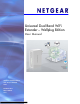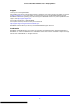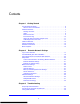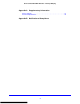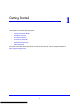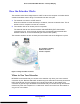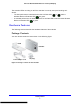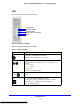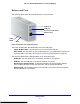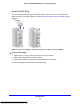User's Manual
Getting Started
9
Universal Dual Band WiFi Extender – Desktop/Wallplug
Buttons and Ports
The following figure shows the buttons and ports on the extender.
Power
WPS
Ethernet port
USB port
Reset Factory Defaults
Audio port
On/Of
Figure 4. Extender side and bottom panels.
The Power On/Off button and WPS button are on the side panel.
• Power On/Off button. Use this butto
n to turn on and off the extender.
• WPS button. Use this butto
n to connect the extender to your existing WiFi network. For
more information, see Add a WPS Client to the Extender WiFi Network on pag
e 20.
The ports and Reset factory settings button are on the bottom panel.
• Audio port. Use
the Audio port to connect the extender to your speaker.
• USB port. Use the USB port t
o connect the extender to a printer.
• Reset factory settings button. T
o reset the extender to its original factory settings,
insert a paper clip into the reset hole and hold it until the Power LED flashes.
• Ethernet port. Use
the Ethernet port on the extender to connect an Ethernet-enabled
device wirelessly to your network.