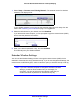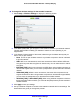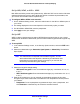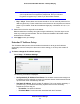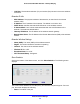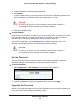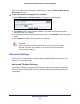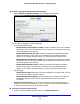User's Manual
Extender Network Settings
27
Universal Dual Band WiFi Extender – Desktop/Wallplug
• TxPkts. The number of packets transmitted on this port since reset or manual clear.
• RxPkts. T
he number of packets transmitted on this port since reset or manual clear.
• Collisions
. The number of collisions on this port since reset or manual clear.
• Tx B/s. The current line
utilization—percentage of current bandwidth used on this port.
• Rx B/s. The ave
rage line utilization for this port.
• Up Time. The
time elapsed since the last power cycle or reset.
• Poll Interva
l. Specify the poll interval frequency. If you change this value, click Set
Interval so that your change takes effect.
Attached Devices
Select Maintenance > Attached Devices to display the following screen:
Back Up and Manage Extender Settings
You can save and retrieve a file containing your extender configuration settings. Once you
have your extender working correctly, you should back up the information to have it available
if something goes wrong. When you back up the settings, they are saved as a file on your
computer. You can restore the device’s settings from this file.
To back up settings:
1 Select Maintenance > Back
up Settings to display this screen.
2 Click Backup. Your browser extracts the configuration file from the extender.
3. If you do not have your browser set
up to save downloaded files automatically, locate where
you want to save the file.
4. You can give the file a meaningful name at this time, such as internet_adapter.cfg.
To restore settings:
1. On the Backup Settings screen, click Browse.