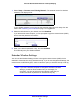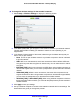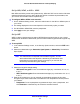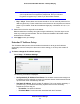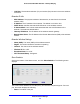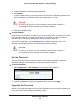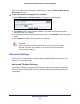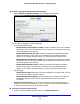User's Manual
Extender Network Settings
23
Universal Dual Band WiFi Extender – Desktop/Wallplug
Set Up WPA, WPA2, or WPA + WPA2
Both WPA and WPA2 provide strong data security. WPA with TKIP can be used on Windows
systems with Service Pack 2 or later. WPA2 with AES is a hardware implementation; see
your device documentation before implementing it.
To configure WPA or WPA2 in the extender:
1. On the
Wireless Setting screen, select the radio button for the WPA or WPA2 option of
your choice.
2. The setting
s displayed on the screen depend on which security option you select.
3. For WP
A-PSK or WPA2-PSK, enter the passphrase.
4. Click App
ly to save your settings.
Set Up WEP
WEP is a legacy wireless security setting. NETGEAR recommends that you use a newer
standard such as WPA2 or WPA unless you have older wireless equipment that supports only
WEP.
To set up WEP:
1. I
n the Wireless Settings screen, in the Security Options section, select the WEP radio
button.
2. Select th
e authentication type: Automatic, Open System, or Shared Key. The default is
Open System.
Note: The authentication is separate from the data encryption. You can
select authentication that requires a shared key, but still leaves data
transmissions unencrypted. Security is stronger if you use both the
Shared Key and WEP encryption settings.
3. Select the encryption strength setting:
• WEP 64-bit
encryption. Enter 10 hexadecimal digits (any combination of 0–9, a–f,
or A–F).
• WEP 128-b
it encryption. Enter 26 hexadecimal digits (any combination of 0–9, a–f,
or A–F).
4. Ente
r the encryption keys. You can manually or automatically program the four data
encryption keys. These values have to be identical on all computers and access points in
your network:
• Passphras
e. To use a passphrase to generate the keys, enter a passphrase, and
click Generate to create the keys to access the extender network.