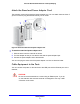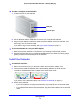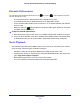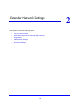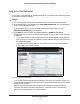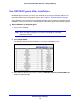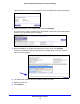User's Manual
Extender Network Settings
17
Universal Dual Band WiFi Extender – Desktop/Wallplug
Log In to the Extender
You can log in to the extender to use NETGEAR genie or to use the menu selections to view
or change the extender’s settings.
To log in:
1. Launch an Internet browser such as Mozilla Firefox or Microsoft Internet Explorer.
2.
In the address fie
ld of your browser, enter http://www.mywifiext.net. You are prompted to
enter a user name and password.
If you do not see the log in prompt, make sure to include http:// when you type
h
ttp://www.mywifiext.net in your browser.
3. Type admin
for the user name. The default password is password. NETGEAR
recommends that you set a more secure password after you log in (see Set the Password
on page 23).
• If your extende
r has
an Internet connection, the Firmware Upgrade screen displays
(see Upgrade the Firmware on page 24), and t
he software checks for new firmware at
the NETGEAR website.
• The Status screen displays with the menu on the left. This screen shows what the
current
settings are for the extender.
If you have trouble connecting:
• If you connect an Ethe
rnet cable to the extender, and launch your browser quickly, the
computer might still need a couple of minutes to recognize the Ethernet LAN connection
before you can connect.
• Make sure that you
r Ethernet cable is securely connected to the extender and the
computer, and that the extender LAN LED is on. If the LED is not lit, reconnect the
Ethernet cable, and relaunch your Internet browser.