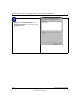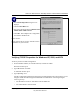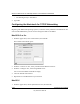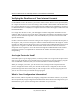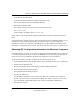User's Manual
Table Of Contents
- Chapter 8 Troubleshooting
- Appendix A Technical Specifications
- Appendix B Network, Routing, Firewall, and Basics
- Appendix C Preparing Your Network
- What You Need To Use a Router with a Broadband Modem
- Preparing Your Computers for TCP/IP Networking
- Configuring Windows 95, 98, and Me for TCP/IP Networking
- Configuring Windows NT4, 2000 or XP for IP Networking
- Configuring the Macintosh for TCP/IP Networking
- Verifying the Readiness of Your Internet Account
- Restarting the Network
- Appendix D Wireless Networking Basics
- Glossary
- Index
Reference Manual for the 108 Mbps Wireless Firewall Router WGR624v3
Preparing Your Network C-17
July 2004 202-10036-01
Verifying TCP/IP Properties for Windows XP, 2000, and NT4
To check your PC’s TCP/IP configuration:
1. On the Windows taskbar, click the Start button, and then click Run.
The Run window opens.
2. Type cmd and then click OK.
A command window opens
3. Type ipconfig /all
Your IP Configuration information will be listed, and should match the values below if you are
using the default TCP/IP settings that NETGEAR recommends for connecting through a
router or gateway:
• The IP address is between 192.168.0.2 and 192.168.0.254
• The subnet mask is 255.255.255.0
•The TCP/IP Properties dialog box now
displays.
• Click the IP Address tab.
• Select the radio button marked Obtain an IP
address from a DHCP server.
• Click OK. This completes the configuration
of TCP/IP in Windows NT.
Restart the PC.
Repeat these steps for each PC with this version
of Windows on your network.