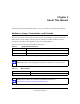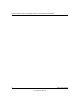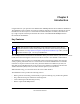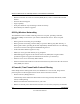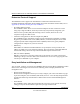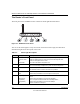User's Manual
Table Of Contents
- Reference Manual for the 54 Mbps Wireless Router WGR614 v5
- Contents
- Chapter 1 About This Manual
- Chapter 2 Introduction
- Chapter 3 Connecting the Router to the Internet
- Prepare to Install Your Wireless Router
- First, Connect the Wireless Router to the Internet
- Now, Set Up a Computer for Wireless Connectivity
- Troubleshooting Tips
- Overview of How to Access the Wireless Router
- How to Manually Configure Your Internet Connection
- Using the Smart Setup Wizard
- NETGEAR Product Registration, Support, and Documentation
Reference Manual for the 108 Mbps Wireless Firewall Router WGR624v3
2-6 Introduction
June 2004 202-10036-01
The Router’s Front Panel
The front panel of the WGR624v3 router contains the status lights described below.
Figure 2-1: WGR624v3 Front Panel
You can use the status lights to verify connections. Viewed from left to right, the table below
describes the lights on the front panel of the router.
Table 2-1. Status Light Descriptions
Label Activity Description
Power On Amber Blinking
On Green Solid
Off
Solid Amber
Power is supplied to the router and it is performing its diagnostic test.
Power is supplied and the router it has passed its diagnostic test.
Power is not supplied to the router.
The router has failed its diagnostic test.
Test On
Off
The unit is performing the power on self test diagnostic.
The unit successfully completed the power on self test diagnostic.
Wireless On
Off
The Wireless port is initialized and the wireless feature is enabled.
The wireless feature is turned off or there is a problem.
Internet On
Blink
The Internet port has detected a link with an attached device.
Data is being transmitted or received by the Internet port.
LAN On (Green)
Blink (Green)
On (Amber)
Blink (Amber)
Off
The LAN (local area network) port has detected link with a 100 Mbps
device.
Data is being transmitted or received at 100 Mbps.
The Local port has detected link with a 10 Mbps device.
Data is being transmitted or received at 10 Mbps.
No link is detected on this port.
0OWER
)NTERNET0ORT
7IRELESS
,!.0ORT
4EST