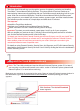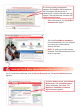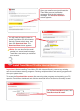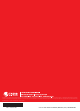Quick Start Guide Send technical support questions to tmss@support.trendmicro.com. In the United States, call the technical support team toll-free at 1-866-787-TMSS (1-866-787-8677). For online support in Europe, the Middle East, and Africa, visit www.trendmicro-europe.com/netgear/tmss.
Introduction This Quick Start Guide will step you through the process of registering, activating and installing Trend Micro Home Network Security Services. This unique bundle of services combines an award-winning Internet security application with new Trend Micro security technology built in to your router. With one convenient subscription, Trend Micro Home Network Security Services protect every computer on your network from viruses, hackers, spyware, spam, and other Internet threats.
If a security warning message box appears, click Install or Yes to download the Trend Micro ActiveX control. In Windows XP, a yellow information bar may appear. Click the yellow bar, and then click Install ActiveX Control. After a few seconds, the Trend Micro dashboard will appear. This is the Trend Micro dashboard. From the dashboard, you can configure and control your Home Network Security Services. Note: To protect your entire network, install the Trend Micro dashboard on all of your computers.
Type your name, email address, and other required information, and then click Next. The Register a Trend Micro Customer Account (Check Information) screen appears. Note: If you already have a Trend Micro customer account, type your user ID and password, click Log in Now, and then click Next. Verify that all information is correct. Click Submit. The Register a Trend Micro Customer Account (Registration Sent) screen appears. A verification message is sent to the email address you entered as your user ID.
Open your email account and locate the Trend Micro account verification message. Click the link inside the message. The Account Activated screen appears. You will need the serial number to install Trend Micro PC-cillin Internet Security. Please write it down, and then click Download Now. The Download Now screen appears. Note: You can also find the serial number in a second email message Trend Micro sent when you activated your account.
In the File Download message box, click Run or Open. Setup will download the installation files. If a second message box appears asking Do you want to run this software?, click Run. Save the installation files in the default location, or click Change to specify another location. Click Next. After extracting the files, the Install screen appears. Click Next. Read the license agreement. If you accept the terms, click I accept the terms in the license agreement, and then click Next.
Install PC-cillin Internet Security to the default location, or click Change to specify another location. Click Next. On the Installation Type screen, select Full for best results. Click Next. The Configuration Type screen appears. For best results, use the Recommended configuration. Click Next. On the Ready to Install screen, click Install. When installation completes, click Yes to restart your computer.
Thank you for registering your software. PC-cillin Internet Security is free for 60 days. To purchase an annual subscription now, please click Upgrade Now. To install PC-cillin Internet Security on additional computers: Install the Trend Micro dashboard. Start the dashboard, click the Service Summary tab, and then click the download link on the Service Summary screen. The Download Now screen appears. To begin, click Start Download & Install.
© 2005 by Trend Micro Incorporated. All rights reserved. No part of this publication may be reproduced, photocopied, stored on a retrieval system, or transmitted without the prior written consent of Trend Micro Incorporated. Trend Micro, and the t-ball logo are trademarks or registered trademarks of Trend Micro Incorporated. All other company and/or product names may be trademarks or registered trademarks of their owners. 201-10555-01 Part no.