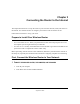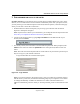User Manual
Table Of Contents
- NETGEAR Wireless Router Setup Manual
- Contents
- Chapter 1 About This Guide
- Chapter 2 Getting to Know Your NETGEAR Wireless Router
- Chapter 3 Connecting the Router to the Internet
- Chapter 4 Optimizing Wireless Connectivity and Security
- Chapter 5 Doing Basic Router Housekeeping
- Chapter 6 Troubleshooting Common Problems
- Appendix A Technical Specifications
- Appendix C Preparing Your Network
- What You Need To Use a Router with a Broadband Modem
- Preparing Your Computers for TCP/IP Networking
- Configuring Windows 95, 98, and Me for TCP/IP Networking
- Configuring Windows NT4, 2000 or XP for IP Networking
- Configuring the Macintosh for TCP/IP Networking
- Verifying the Readiness of Your Internet Account
- Restarting the Network
- Glossary
NETGEAR Wireless Router Setup Manual
3-4 Connecting the Router to the Internet
September 2004
Figure 3-4: Verify the connections according to the status lights on the wireless router
d. Check the wireless router status lights to verify the following:
• Power: The power light should turn solid green. If it does not, see “Troubleshooting
Tips” on page 3-7.
• Test: The test light should be off. The test light blinks when the router is first turned on
then goes off. If after 2 minutes it is still on, see the Troubleshooting Tips below.
• Internet: The Internet port light should be lit. If not, make sure the Ethernet cable is
securely attached to the wireless router Internet port and the modem, and the modem
is powered on.
• Wireless: The wireless lights should be lit. If not, see “Troubleshooting Tips” on page
3-7.
• LAN: A LAN light should be lit. Green indicates your computer is communicating at
100 Mbps; yellow indicates 10 Mbps. If a LAN light is not lit, check that the Ethernet
cable from the computer to the router is securely attached at both ends, and that the
computer is turned on.
• Phone: The Phone light will not be lit until your phone service provider provisions the
phone service. Check the user guide from your phone service provider for details on
provisioning the phone service.
0OWER )NTERNET0ORT 7IRELESS ,!.0ORT4EST 0HONE