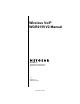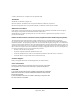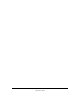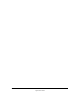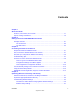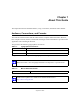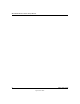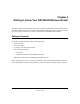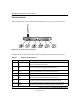User Manual
Table Of Contents
- NETGEAR Wireless Router Setup Manual
- Contents
- Chapter 1 About This Guide
- Chapter 2 Getting to Know Your NETGEAR Wireless Router
- Chapter 3 Connecting the Router to the Internet
- Chapter 4 Optimizing Wireless Connectivity and Security
- Chapter 5 Doing Basic Router Housekeeping
- Chapter 6 Troubleshooting Common Problems
- Appendix A Technical Specifications
- Appendix C Preparing Your Network
- What You Need To Use a Router with a Broadband Modem
- Preparing Your Computers for TCP/IP Networking
- Configuring Windows 95, 98, and Me for TCP/IP Networking
- Configuring Windows NT4, 2000 or XP for IP Networking
- Configuring the Macintosh for TCP/IP Networking
- Verifying the Readiness of Your Internet Account
- Restarting the Network
- Glossary
NETGEAR Wireless Router Setup Manual
2-2 Getting to Know Your NETGEAR Wireless Router
September 2004
The Front Panel
The front of the wireless router includes these status lights you can use to verify connections.
Figure 2-1: wireless router Front Panel
Viewed from left to right, the table below describes the lights on the front panel of the router.
Table 2-1. Status Light Descriptions
Label Activity Description
Power On Green Solid
Off
Power is supplied to the router.
Power is not supplied to the router.
Test Blinking
Off
The router is performing its diagnostic test.
The router successfully completed its diagnostic test.
Internet
Port
On
Blink
The Internet port has detected a link with an attached device.
Data is being transmitted or received by the Internet port.
Wireless On The 802.11g wireless interface is enabled.
Internet
Port
On
Blink
The Internet port has detected a link with an attached device.
Data is being transmitted or received by the Internet port.
Phone
Port
Off
On
The phone port has not yet been provisioned by the service provider.
The phone port has been provisioned by the service provider.
LAN Ports Green
Amber
The LAN port has detected a 100 Mbps link with an attached device.
The LAN port has detected a 10 Mbps link with an attached device.
0OWER )NTERNET0ORT 7IRELESS ,!.0ORT4EST 0HONE