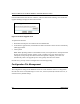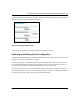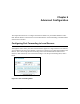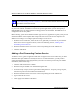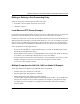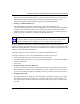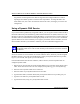User's Manual
Reference Manual for the Model WGR614 Cable/DSL Wireless Router
6-2 Advanced Configuration
.
Use the Port Forwarding menu to configure the router to forward incoming protocols to computers
on your local network. In addition to servers for specific applications, you can also specify a
Default DMZ Server to which all other incoming protocols are forwarded. The DMZ Server is
configured in the Security Menu.
Before starting, you'll need to determine which type of service, application or game you'll provide
and the IP address of the computer that will provide each service. Be sure the computer’s IP
address never changes. To configure port forwarding to a local server:
1. From the Service Name box, select the service or game that you will host on your network.
If the service does not appear in the list, refer to the following section, “
Adding a Port
Forwarding Custom Service
”.
2. Enter the IP address of the local server in the corresponding Server IP Address box.
3. Click the Add button.
Adding a Port Forwarding Custom Service
To define a service, game or application that does not appear in the Service Name list, you must
determine what port numbers are used by the service. For this information, you may need to
contact the manufacturer of the program that you wish to use. When you have the port number
information, follow these steps:
1. Click the Add Custom Service button.
2. Enter the first port number in an unused Starting Port box.
3. To forward only one port, enter it again in the Ending Port box. To specify a range of ports,
enter the last port to be forwarded in the End Port box.
4. Enter the IP address of the local server in the corresponding Server IP Address box.
5. Type a name for the service.
6. Click Apply at the bottom of the menu.
Note: If you are unfamiliar with networking and routing, refer to Appendix B,
“Network, Routing, Firewall, and Basics
,” to become more familiar with the terms and
procedures used in this manual.