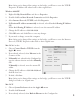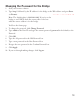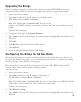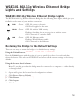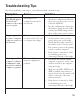User Manual
Table Of Contents
WGE101 802.11g Wireless Ethernet Bridge
Lights and Settings
WGE101 802.11g Wireless Ethernet Bridge Lights
The WGE101 802.11g Wireless Ethernet Bridge has the following three lights, which give you
feedback on the status of your wireless connection:
PWR Green OFF: No power to the unit.
ON: Power applied to the unit.
WLAN Green OFF: No wireless LAN activity.
Flashing: Searching for an access point or wireless router.
ON: Connected to a wireless LAN.
LAN Green OFF: No Ethernet traffic.
Flashing: Wired Ethernet traffic.
ON: Connected to the Ethernet.
Restoring the Bridge to the Default Settings
There are two ways to return the bridge to its default factory settings.
Using the Default button: [VERIFY and UPDATE AS NEEDED]
Press the Default button with the point of a pen or pencil for at least 6 seconds and then
release the button. This reboots the WGE101 and reverts all the current settings to the factory
defaults.
Using the browser-based software:
Note: To use this procedure the bridge must be connected to a computer — either directly
or through a hub.
1. Open and log into the browser-based configuration software.
2. Click
Restore Factory Default.
[will the uer have to log in to do this?]
3. Click Restore.
4. Click
Logout.
16
3. Click Restore.
4. Click Logout.