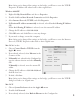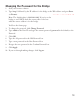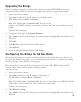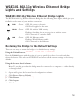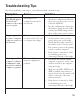User Manual
Table Of Contents
Upgrading the Bridge
If there’s a firmware upgrade, download the software from www.NETGEAR.com to your
computer and then use the browser-based configuration software to upgrade the bridge.
1. Start your browser software.
2. Type
http:// followed by the IP address for the bridge as the
Web address and press Enter (or Return).
Note: The default value is 192.168.0.201. If you’ve set the
bridge to use DHCP, check the router table to find out what the currect address is for the
bridge.
You’ll see the Status page.
3. To upgrade the bridge, click
Upgrade Firmware.
4. Type admin as the User ID and type the current password (password is the default) as the
Password.
5. Click OK.
6. Click Browse and locate the downloaded software.
7. Click Upload.
8. If you are through making changes, click Logout.
Configuring the Bridge for Ad Hoc Mode
You may use this bridge in a wireless-only network where the wireless devices are all set to ad
hoc mode. By default, the bridge is set to infrastructure mode; therefore, you’ll need to change
the Network Type on the Wireless Settings page.
Note: In an ad hoc network, all devices must have the same SSID, WEP settings, and IP
network subset address with a unique identifying number
(xxx.xxx.xxx.yyy).
1. Start your browser software.
2. Type
http:// followed by the IP address for the bridge as
the Web address and press Enter (or Return).
Note: The default value is 192.168.0.201. If you’ve set the bridge to use DHCP, check the
router table to find out what the currect address is for the bridge.
You’ll see the Status page.
3. Click
Wireless Settings.
4. Type admin as the User ID and type the current password (password is the default) as the
Password.
14
need a screenshot of
the Wireless Settings
showing the Network
Type list
need a screenshot
of the Upgrade
Firmware page