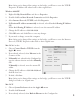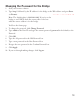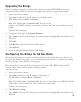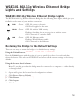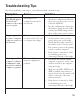User Manual
Table Of Contents
4. If Manually isn’t selected in the Configure list, note the current selection and select Manually.
OR
If Manually is selected, note the current IP addrss.
5. Change the IP address to 192.168.0.230 and click Apply Now.
Note: After you’ve changed the settings on the bridge, you’ll have to reset the Network:
TCP/IP values back to their original state.
Changing the Bridge’s IP Address
1. Start your browser software.
2. Type http://192.168.0.201 as the Web address and press
Enter (or Return).
You’ll see the Status page.
3. To change the IP address for the bridge to match your wireless network, click IP Settings.
4. Type admin as the User ID and type password as the Password.
5. Click OK.
6. Select Use this IP address and type the correct IP address for the bridge. The first three
sets of numbers (xxx.xxx.xxx.yyy) should be the same as your access point or router. The
last set of numbers (.yyy) should be a set of unique numbers on your network.
Note: If you have multiple WGE101 bridge’s in your network and want to use the default
IP address of 192.168.0.201, only one bridge can use this default IP address. You’ll have to
create IP addresses unique to your network using 192.168.0.nnn, where nnn is a unique
number for each device.
OR
If your network has a router with a router table, change the Protocol to
DHCP. (By doing
this, the bridge’s IP address is assigned dynamically by the router and you’ll be able to find
out what the bridge’s current IP address is and use that for any subsequent changes.)
8. Click Apply.
9. Click Logout.
10. Restore the computer to its previous network settings. See the previous section, Checking
and Changing the Computer’s IP Address, for details.
NetBIOS Name Procedure
If you’re familiar with using a device’s NetBIOS name, you may use it in the Internet browser
instead of the IP address to access the configuration software. The WGE101 NetBIOS name is
netgearxxxx, where xxxx stands for the last four digits of the WGE101 MAC address, which is
found on the device’s label.
10
need a screenshot
of the IP Settings
page