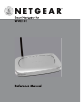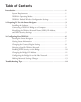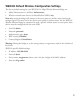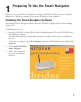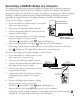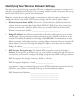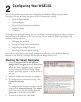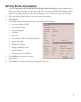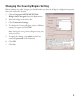Reference Manual
Introduction
Thank you for purchasing a NETGEAR WGE101 54 Mbps Wireless Ethernet Bridge.
If the default settings on the bridge do not work, you will need to configure the bridge. If the
default settings do work, you only need to configure the bridge if the network is in a country
or region other than the United States or if there are multiple WGE101 bridges on the
network.
If you have a Windows
®
computer you may use the NETGEAR Smart Navigator software to
configure basic connection settings on the bridge. This software is included on the WGE101
54 Mbps Wireless Ethernet Bridge Resource CD. Additionally, to make advanced configuration
changes the Windows computer must have Internet browser software installed. This reference
manual gives you the information you need to use the Smart Navigator to configure a
WGE101 bridge.
System Requirements
Before installing the Smart Navigator, please make sure that these minimum requirements have
been met:
• You have a Windows computer with:
— Windows 98SE, Me, 2000, XP
— CD-ROM drive
— Built-in Ethernet or an Ethernet adapter card
— Microsoft
®
Internet Explorer 5.0 (or later) or Netscape
®
6.0 (or later)
WGE101 Operating Modes
The WGE101 Wireless Ethernet Bridge operates in either Infrastructure or Ad-Hoc mode.
• Infrastructure mode is used when you have an access point or wireless router connected to
a wired network. The wireless devices and computers communicate with the wired
network (and other wireless devices) through the wireless router or access point. For
example, with a wireless router multiple computers (both wired and wireless) can share a
single cable or DSL broadband Internet connection.
• You use the bridge in Ad-Hoc mode if you have a small, wireless-only network and all the
devices have wireless transmitters/receivers. In this case, there’s no need for an access point
or a wireless router for the wireless devices communicate directly to one another.
1