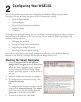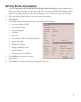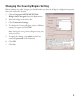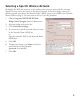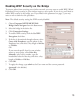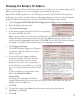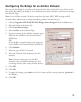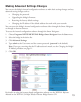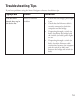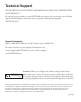Reference Manual
Enabling WEP Security on the Bridge
To prevent others from accessing your wireless network, you may want to enable WEP (Wired
Equivalent Privacy) security in your wireless router or access point. If you do so, you’ll need to
enable WEP security in the bridge, too. If you filled in the parameters on page 5, you may
want to refer to them for this procedure.
Note: The default security setting has WEP security disabled.
1. Choose Programs>NETGEAR WGE101
Bridge>Smart Navigator from the Start menu.
2. Select the bridge in the device list.
3. Click Connection Settings.
4. To enable WEP security click the Use WEP
Encryption check box.
5. If the key is determined through software, select
Create with Passphrase, type the phrase in the
Passphrase box, and select a key length of 64 bits
or 128 bits.
OR
If you entered specific keys for your wireless
router or access point, select Enter Key
Manually, select a Key number, type the
hexadecimal value for that key, and select a key
length of 64 bits or 128 bits.
6. Click OK.
7. To apply the change, type
admin as the User name and the current password.
(password is the default.)
8. Click OK.
10