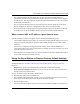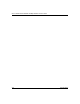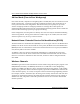User's Manual
Table Of Contents
- Trademarks
- Statement of Conditions
- Federal Communications Commission (FCC) Compliance Notice: Radio Frequency Notice
- Canadian Department of Communications Compliance Statement
- CE Declaration of Conformity
- Contents
- Chapter 1 About This Manual
- Chapter 2 Introduction
- Chapter 3 Basic Installation and Configuration
- Observing Placement and Range Guidelines
- Default Factory Settings
- Understanding WG602 v2 Wireless Security Options
- Installing the 54 Mbps Wireless Access Point WG602 v2
- Two Ways to Log In to the WG602 v2
- Using the Basic IP Settings Options
- Understanding the Basic Wireless Settings
- Understanding Wireless Security Options
- How to Configure WEP Wireless Security
- How to Configure WPA-PSK Wireless Security
- How to Restrict Wireless Access by MAC Address
- Chapter 4 Management
- Chapter 5 Advanced Configuration
- Chapter 6 Troubleshooting
- Troubleshooting
- No lights are lit on the access point.
- The Ethernet LAN light is not lit.
- The Wireless LAN activity light is not lit.
- I cannot configure the wireless access point from a browser.
- I cannot access the Internet or the LAN with a wireless capable computer.
- When I enter a URL or IP address I get a timeout error.
- Using the Reset Button to Restore Factory Default Settings
- Troubleshooting
- Appendix A Specifications
- Appendix B Wireless Networking Basics
- Appendix C Network, Routing, Firewall, and Cabling Basics
- Appendix D Preparing Your PCs for Network Access
- Glossary
- Index
Troubleshooting 6-1
Chapter 6
Troubleshooting
This chapter provides information about troubleshooting your 54 Mbps Wireless Access Point
WG602 v2. After each problem description, instructions are given to help you diagnose and solve
the problem. For the common problems listed, go to the section indicated.
• Is the WG602 v2 on?
• Have I connected the wireless access point correctly?
Go to “Installing the 54 Mbps Wireless Access Point WG602 v2” on page 3-5.
• I cannot remember the wireless access point’s configuration password.
Go to “Changing the Administrator Password” on page 4-5.
Troubleshooting
If you have trouble setting up your WG602 v2, check the tips below.
No lights are lit on the access point.
The access point has no power.
• Make sure the power cord is connected to the access point and plugged in to a working power
outlet or power strip.
• Make sure you are using the correct NETGEAR power adapter supplied with your access
point.
The Ethernet LAN light is not lit.
There is a hardware connection problem.
Note: For up-to-date WG602 v2 installation details and troubleshooting guidance visit
www.netgear.com/support/main.asp.