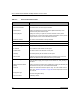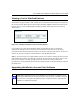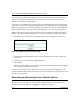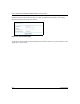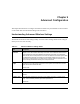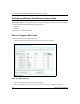User's Manual
Table Of Contents
- Trademarks
- Statement of Conditions
- Federal Communications Commission (FCC) Compliance Notice: Radio Frequency Notice
- Canadian Department of Communications Compliance Statement
- CE Declaration of Conformity
- Contents
- Chapter 1 About This Manual
- Chapter 2 Introduction
- Chapter 3 Basic Installation and Configuration
- Observing Placement and Range Guidelines
- Default Factory Settings
- Understanding WG602 v2 Wireless Security Options
- Installing the 54 Mbps Wireless Access Point WG602 v2
- Two Ways to Log In to the WG602 v2
- Using the Basic IP Settings Options
- Understanding the Basic Wireless Settings
- Understanding Wireless Security Options
- How to Configure WEP Wireless Security
- How to Configure WPA-PSK Wireless Security
- How to Restrict Wireless Access by MAC Address
- Chapter 4 Management
- Chapter 5 Advanced Configuration
- Chapter 6 Troubleshooting
- Troubleshooting
- No lights are lit on the access point.
- The Ethernet LAN light is not lit.
- The Wireless LAN activity light is not lit.
- I cannot configure the wireless access point from a browser.
- I cannot access the Internet or the LAN with a wireless capable computer.
- When I enter a URL or IP address I get a timeout error.
- Using the Reset Button to Restore Factory Default Settings
- Troubleshooting
- Appendix A Specifications
- Appendix B Wireless Networking Basics
- Appendix C Network, Routing, Firewall, and Cabling Basics
- Appendix D Preparing Your PCs for Network Access
- Glossary
- Index
User’s Guide for the WG602 54 Mbps Wireless Access Point
Management 4-5
Restoring the WG602 v2 to the Factory Default Settings
It is sometimes desirable to restore the wireless access point to the factory default settings. This
can be done by using the Restore Factory Default function, which restores all factory settings.
After a restore, the password will be password, the DHCP client is enabled, the default LAN IP
address is 192.168.0.227, and the NetBIOS name is reset to NETGEAR plus the last 6 digits of the
MAC address printed on the label on the bottom of the unit, for example “NETGEAR123456”.
On the Restore Factory Default Settings screen, select Ye s , then click Apply to restore the factory
default settings.
Using the Reset Button to Reboot or Restore Factory Defaults
To restore the factory default configuration settings without knowing the login password or IP
address, you must use the Default Reset button on the rear panel of the wireless access point (see
“WG602 v2 Wireless Access Point Rear Panel” on page 2-7). The reset button has two functions:
• Reboot. When pressed and released quickly, the wireless access point will reboot (restart).
• Reset to Factory Defaults. This button can also be used to clear all data and restore all
settings to the factory default values, when held down longer.
To clear all data and restore the factory default values:
1. Disconnect the WG602 v2 from the power source.
2. Hold the Reset Button down while you connect the power to the WG602 v2.
3. Continue holding the Reset Button until the LEDs blink twice. You should hold the button
down for at least 20 seconds.
4. Release the Reset Button.
The factory default configuration has now been restored, and the WG602 v2 is ready for use.
Changing the Administrator Password
The default password is password. Change this password to a more secure password. You cannot
change the administrator login name.