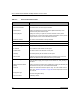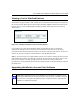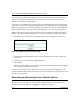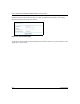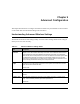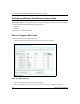User's Manual
Table Of Contents
- Trademarks
- Statement of Conditions
- Federal Communications Commission (FCC) Compliance Notice: Radio Frequency Notice
- Canadian Department of Communications Compliance Statement
- CE Declaration of Conformity
- Contents
- Chapter 1 About This Manual
- Chapter 2 Introduction
- Chapter 3 Basic Installation and Configuration
- Observing Placement and Range Guidelines
- Default Factory Settings
- Understanding WG602 v2 Wireless Security Options
- Installing the 54 Mbps Wireless Access Point WG602 v2
- Two Ways to Log In to the WG602 v2
- Using the Basic IP Settings Options
- Understanding the Basic Wireless Settings
- Understanding Wireless Security Options
- How to Configure WEP Wireless Security
- How to Configure WPA-PSK Wireless Security
- How to Restrict Wireless Access by MAC Address
- Chapter 4 Management
- Chapter 5 Advanced Configuration
- Chapter 6 Troubleshooting
- Troubleshooting
- No lights are lit on the access point.
- The Ethernet LAN light is not lit.
- The Wireless LAN activity light is not lit.
- I cannot configure the wireless access point from a browser.
- I cannot access the Internet or the LAN with a wireless capable computer.
- When I enter a URL or IP address I get a timeout error.
- Using the Reset Button to Restore Factory Default Settings
- Troubleshooting
- Appendix A Specifications
- Appendix B Wireless Networking Basics
- Appendix C Network, Routing, Firewall, and Cabling Basics
- Appendix D Preparing Your PCs for Network Access
- Glossary
- Index
User’s Guide for the WG602 54 Mbps Wireless Access Point
4-4 Management
You cannot perform the firmware upgrade from a workstation connected to the WG602 v2 via a
wireless link. The firmware upgrade must be performed via a workstation connected to the
WG602 v2 via the Ethernet LAN interface.
The software of the WG602 v2 Access Point is stored in FLASH memory, and can be upgraded as
new software is released by NETGEAR. Upgrade files can be downloaded from the NETGEAR
Web site. If the upgrade file is compressed (.ZIP file), you must first extract the image (.IMG) file
before sending it to the wireless access point. The upgrade file can be sent using your browser.
Note: The Web browser used to upload new firmware into the WG602 v2 must support HTTP
uploads, such as Microsoft Internet Explorer 5.0 or above, or Netscape Navigator 4.78 or above.
1. Download the new software file from NETGEAR, save it to your hard disk, and unzip it.
Figure 4-3: WG602 v2 Upgrade Firmware page
2.
From the main menu Management section, click the Upgrade Firmware link to display the
screen above.
3. Click Browse and locate the image (.IMG) upgrade file.
4. Click Upgrade.
When the upload completes, your wireless access point will automatically restart. The upgrade
process typically takes about one minute.
In some cases, you may need to reconfigure the wireless access point after upgrading. You can
click the Information link to check the Firmware Version and verify that your access point now has
the new software installed.
Rebooting and Resetting Factory Default Options
The Reboot option restarts the access point. From the Management section of the main menu,
select Reboot AP. Select Yes, then click Apply to reboot the access point.