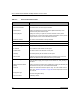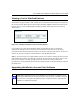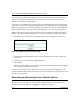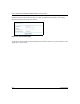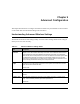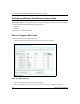User's Manual
Table Of Contents
- Trademarks
- Statement of Conditions
- Federal Communications Commission (FCC) Compliance Notice: Radio Frequency Notice
- Canadian Department of Communications Compliance Statement
- CE Declaration of Conformity
- Contents
- Chapter 1 About This Manual
- Chapter 2 Introduction
- Chapter 3 Basic Installation and Configuration
- Observing Placement and Range Guidelines
- Default Factory Settings
- Understanding WG602 v2 Wireless Security Options
- Installing the 54 Mbps Wireless Access Point WG602 v2
- Two Ways to Log In to the WG602 v2
- Using the Basic IP Settings Options
- Understanding the Basic Wireless Settings
- Understanding Wireless Security Options
- How to Configure WEP Wireless Security
- How to Configure WPA-PSK Wireless Security
- How to Restrict Wireless Access by MAC Address
- Chapter 4 Management
- Chapter 5 Advanced Configuration
- Chapter 6 Troubleshooting
- Troubleshooting
- No lights are lit on the access point.
- The Ethernet LAN light is not lit.
- The Wireless LAN activity light is not lit.
- I cannot configure the wireless access point from a browser.
- I cannot access the Internet or the LAN with a wireless capable computer.
- When I enter a URL or IP address I get a timeout error.
- Using the Reset Button to Restore Factory Default Settings
- Troubleshooting
- Appendix A Specifications
- Appendix B Wireless Networking Basics
- Appendix C Network, Routing, Firewall, and Cabling Basics
- Appendix D Preparing Your PCs for Network Access
- Glossary
- Index
User’s Guide for the WG602 54 Mbps Wireless Access Point
Basic Installation and Configuration 3-18
How to Restrict Wireless Access by MAC Address
The option Access Control page lets you block or allow the network access privilege of the
specified stations through the 54 Mbps Wireless Access Point WG602 v2. This provides an
additional layer of security.
Figure 3-12: Access Control options
To restrict access based on MAC Addresses, follow these steps:
1. From the Setup section of the main menu, click Access Control to display the Wireless Access
page shown below.
2. Select the type of Access Control:
• Disable
Note: If you use a wireless PC to configure WPA settings, you will be disconnected
when you click Apply. Reconfigure your wireless adapter to match the new settings or
access the wireless access point from a wired PC to make any further changes.
Note: When configuring the WG602 v2 from a wireless PC whose MAC address is not
in the access control list, if you select Turn Access Control On, you will lose your
wireless connection when you click Apply. You must then access the wireless access
point from a wired PC or from a wireless PC which is on the access control list to make
any further changes.